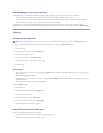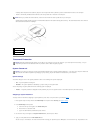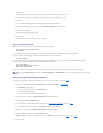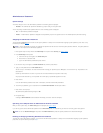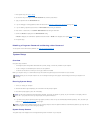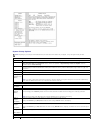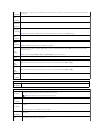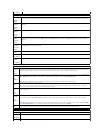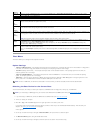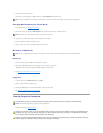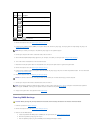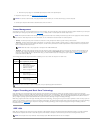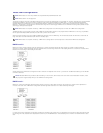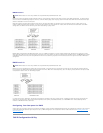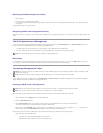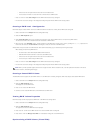Boot Menu
This feature allows you to change the boot sequence for devices.
Option Settings
l Onboard or USB Floppy Drive — The computer attempts to boot from the floppy drive. If the floppy disk in the drive is not bootable, if no floppy disk is
in the drive, or if there is no floppy drive installed in the computer, the computer generates an error message.
l Hard Drive (listed by serial number) — The computer attempts to boot from the selected hard drive. If no operating system is on the drive, the
computer generates an error message.
l Onboard or USB CD-ROM Drive — The computer attempts to boot from the CD-ROM drive. If no CD is in the drive, or if the CD has no operating
system, the computer generates an error message.
l USB Device — Insert the memory device into a USB port and restart the computer. When F12 = Boot Menu appears in the upper-right corner of the
screen, press <F12>. The BIOS detects the device and adds the USB option to the boot menu.
Selecting the Boot Device for the Current Boot
You can use this feature, for example, to restart your computer to a USB device such as a floppy drive, memory key, or CD-RW drive.
1. If you are booting to a USB device, connect the USB device to a USB connector (see About Your Computer).
2. Turn on (or restart) your computer.
3. When F2 = Setup, F12 = Boot Menu appears in the upper-right corner of the screen, press <F12>.
If you wait too long and the operating system logo appears, continue to wait until you see the Microsoft Windows desktop. Then shut down your
computer (see Turning Off Your Computer) and try again.
A menu appears.
4. Use the up- and down-arrow keys to navigate to Boot Device Menu, then press <Enter> to select the option.
5. The Boot Device Menu appears, listing all available boot devices.
6. Use the up- and down-arrow keys to navigate to the device (that is to be used for the current boot only).
Defaults
Event Log
Allows you to view the Event Log. Entries are marked R for Read and U for Unread. Mark All Entries Read puts an R to the left of all the
entries. Clear Log clears the Event Log.
POST Behavior
Fastboot
(On
default)
When enabled, this feature reduces computer startup time by bypassing some compatibility steps. Off does not skip any steps during
computer startup. On starts the system more quickly.
Numlock Key
(On
default)
Determines the functionality of the numeric keys on the right side of your keyboard. Off commands the right keypad keys to function as
arrows. On commands the right keypad keys to function as numbers.
OS Install
(Off
default)
Determines the maximum amount of system memory available to the operating system. When set to Off, all system memory is available to the
operating system. When set to On,themaximumamountofmemoryavailabletotheoperatingsystemis256MB.
NOTE: Someoperatingsystemswillnotcompleteinstallationwithmorethan2GBofsystemmemory.
POST
Hotkeys
Determines whether the sign-on screen displays a message stating the keystroke sequence that is required to enter the Setup program or
the Quickboot feature. Setup & Boot Menu displays both messages
(F2=Setup and F12=Boot Menu). Setup displays the setup message only (F2=Setup). Boot Menu displays the Quickboot message only
(F12=Boot Menu). None displays no message.
Keyboard
Errors
When set to Report (enabled) and an error is detected during POST, the BIOS will display the error message and prompt you to press <F1> to
continue or press <F2> to enter system setup.
When set to Do Not Report (disabled) and an error is detected during POST, the BIOS will display the error message and continue booting the
system.
NOTE: To boot to a USB device, the device must be bootable. To make sure that your device is bootable, check the device documentation.
NOTE: If you are booting to a USB floppy drive, you must first set the Diskette Drive to USBinsystemsetup(seeSystem Setup Options).