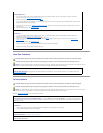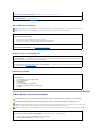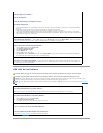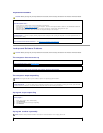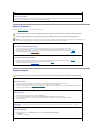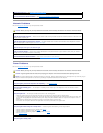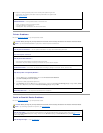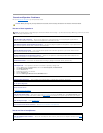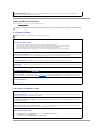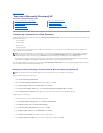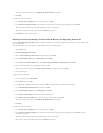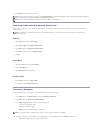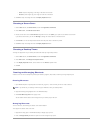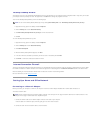Sound and Speaker Problems
Fill out the Diagnostics Checklist as you complete these checks.
No sound from speakers
No sound from headphones
CAUTION: Before you begin any of the procedures in this section, follow the safety instructions in the Product Information Guide.
NOTE: The volume control in some MP3 players overrides the Windows volume setting. If you have been listening to MP3 songs, ensure that you did not
turn the player volume down or off.
Checkthespeakercableconnections— Ensure that the speakers are connected as shown on the setup diagram supplied with the
speakers. If you purchased a sound card, ensure that the speakers are connected to the card.
Ensurethatthesubwooferandthespeakersareturnedon— See the setup diagram supplied with the speakers. If your speakers have
volume controls, adjust the volume, bass, or treble to eliminate distortion.
AdjusttheWindowsvolumecontrol— Click or double-click the speaker icon in the lower-right corner of your screen. Ensure that the
volume is turned up and that the sound is not muted.
Disconnectheadphonesfromtheheadphoneconnector— Sound from the speakers is automatically disabled when headphones are
connected to the computer's front-panel headphone connector.
Testtheelectricaloutlet— Ensure that the electrical outlet is working by testing it with another device, such as a lamp.
Enabledigitalmode— Your speakers do not work if the CD drive is operating in analog mode.
1. Click the Start button, click Control Panel, and then click Sounds, Speech, and Audio Devices.
2. Click Sounds and Audio Devices.
3. Click the Hardware tab.
4. Double-click the name of your CD drive.
5. Click the Properties tab
6. Check the Enable digital CD audio for this CD-ROM device box.
Eliminatepossibleinterference— Turn off nearby fans, fluorescent lights, or halogen lamps to check for interference.
Run the speaker diagnostics
Reinstall the audio driver —
See Reinstalling Drivers and Utilities.
Checkthedeviceoptionsetting— Enter system setup (see System Setup) and ensure that Sound under the Integrated Devices option is
set to On (if using the integrated audio solution) or Off (if using an expansion card solution). Exit system setup and restart your computer.
Check the Diagnostic Lights — See Dell Diagnostics.
Check for Software and Hardware Conflicts — See Software and Hardware Incompatibilities.
Checktheheadphonecableconnection— Ensure that the headphone cable is securely inserted into the headphone connector. See About
Your Computer.