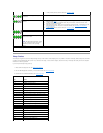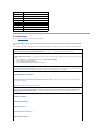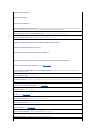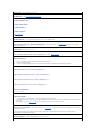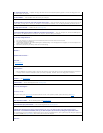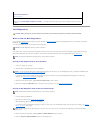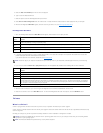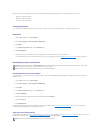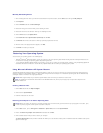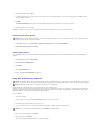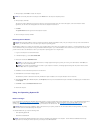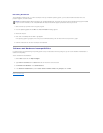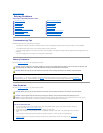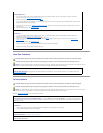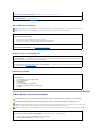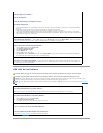Manually Reinstalling Drivers
1. After extracting the driver files to your hard drive as described in the previous section, click the Start button and right-click My Computer.
2. Click Properties.
3. Click the Hardware tab and click Device Manager.
4. Double-click the type of device for which you are installing the driver.
5. Double-click the name of the device for which you are installing the driver.
6. Click the Driver tab and click Update Driver.
7. Click Install from a list or specific location (Advanced) and click Next.
8. Click Browse and browse to the location to which you previously copied the driver files.
9. When the name of the appropriate driver appears, click Next.
10. Click Finish and restart your computer.
Restoring Your Operating System
You can restore your operating system in the following ways:
l Microsoft
®
Windows
®
XP System Restore returns your computer to an earlier operating state without affecting data files. Use System Restore as the
first solution for restoring your operating system and preserving data files.
l If you received an Operating System CD with your computer, you can use it to restore your operating system. However, using the Operating System CD
also deletes all data on the hard drive. Use the CD only if System Restore did not resolve your operating system problem.
Using Microsoft Windows XP System Restore
The Microsoft Windows XP operating system provides System Restore to allow you to return your computer to an earlier operating state (without affecting
data files) if changes to the hardware, software, or other system settings have left the computer in an undesirable operating state. See the Windows Help
and Support Center for information on using System Restore.
Creating a Restore Point
1. Click the Start button and click Help and Support.
2. Click the task for System Restore.
3. Follow the instructions on the screen.
Restoring the Computer to an Earlier Operating State
1. Click the Start button, point to All Programs® Accessories® System Tools, and then click System Restore.
2. Ensure that Restore my computer to an earlier time is selected and click Next.
3. Click a calendar date to which you want to restore your computer.
The Select a Restore Point screen provides a calendar that allows you to see and select restore points. All calendar dates with available restore points
appear in boldface type.
NOTICE: Make regular backups of your data files. System Restore does not monitor your data files or recover them.
NOTE: TheproceduresinthisdocumentwerewrittenfortheWindowsdefaultview,sotheymaynotapplyifyousetyourDell™computertothe
Windows Classic view.
NOTICE: Before you restore the computer to an earlier operating state, save and close any open files and exit any open programs. Do not alter, open,
or delete any files or programs until the system restoration is complete.