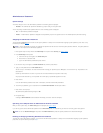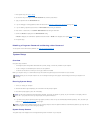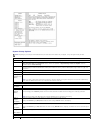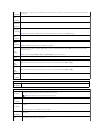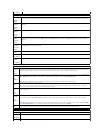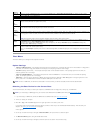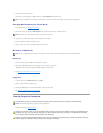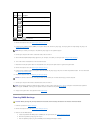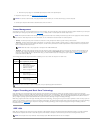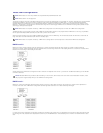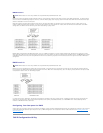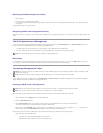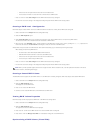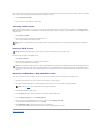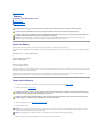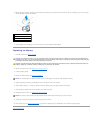d. Remove the jumper plug from the RTCRST pins and place it back on the password pins.
4. Replace the computer cover (see Replacing the Computer Cover).
5. Connect your computer and devices to electrical outlets, and turn them on.
Power Management
Your computer can be set to use less power when you are not working. You control the power usage through the operating system installed on your computer
and certain option settings in system setup (see System Setup). These periods of reduced power are called "sleep modes."
l Standby. In this sleep mode, power is reduced or turned off for many components. However, system memory remains active.
l Hibernate. This sleep mode reduces power consumption to a minimum by writing all data in system memory to a hard drive and then removing system
power. Waking up from this mode restarts the computer, and the memory contents are restored. Operation then resumes where the computer left off
when it entered the hibernation mode.
l Shutdown. This sleep mode removes all power from the computer except a small auxiliary amount. As long as the computer remains connected to an
electrical outlet, it can be automatically or remotely started. For example, the Auto Power On option in system setup (see System Setup) allows the
computer to automatically start at a specified time. Also, your network administrator can remotely start your computer using a power management
event such as Remote Wake Up.
The following table lists the sleep modes and the methods you can use to wake the computer from each mode.
Hyper-Threading and Dual-Core Technology
Hyper-Threading is an Intel®technology that can enhance overall computer performance by allowing one physical processor to function as two logical
processors, capable of performing certain tasks simultaneously. Dual-Core is an Intel technology in which two physical computational units exist inside a single
CPU package, thereby increasing computing efficiency and multi-tasking ability. It is recommended that you use the Microsoft®Windows®XP Service Pack 1
(SP1) or higher operating system because Windows XP is optimized to take advantage of Hyper-Threading technology.
While many programs can benefit from Hyper-Threading and dual-core technology, some programs may have not been optimized for them and may require an
update from the software manufacturer. Contact the software manufacturer for updates and information about using Hyper-Threading or dual-core technology
with your software. To determine if your computer is using Hyper-Threading technology, check the system setup option for Hyper-Threading under the
Performance tab (see System Setup).
IEEE 1394
IEEE 1394 is a digital interface that can move large amounts of data between computers and peripheral devices. IEEE 1394 is ideal for use with multimedia
devices because it speeds the transfer of data and large files, which enables a computer to connect directly to devices such as digital video cameras.
NOTICE: To connect a network cable, first plug the cable into the network port or device and then plug it into the computer.
NOTE: All components installed in the computer must support the hibernate and/or standby mode feature(s) and have the appropriate drivers loaded to
enter either of these sleep modes. For more information, see the manufacturer's documentation for each component.
NOTE: Hibernate mode is only supported on computers with 4-GB of RAM or less.
Sleep Mode
Wake-Up Methods (Windows XP)
Standby
l Press the power button
l Auto power on
l Move or click the mouse
l Type on the keyboard
l USB device activity
l Power management event
Hibernate
l Press the power button
l Auto power on
l Power management event
Shutdown
l Press the power button
l Auto power on
l Power management event
NOTE: For more information on power management, see your operating system documentation.
NOTE: Your computer has a 6-pin connector that can accept 4-pin IEEE 1394 devices with the use of an adapter.