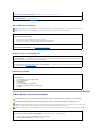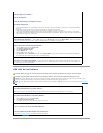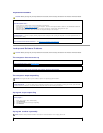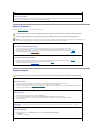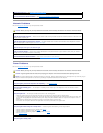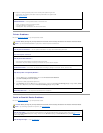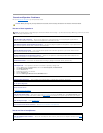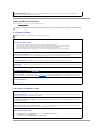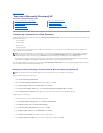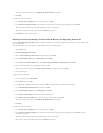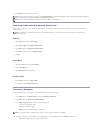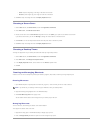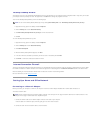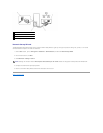Back to Contents Page
Features of Microsoft®Windows®XP
DellPrecision™Workstation690User'sGuide
Transferring Information to a New Computer
The Microsoft®
Windows®XP operating system provides a Files and Settings Transfer Wizard to move data from a source computer to a new computer. You
can transfer data, such as:
l E-mail messages
l Toolbar settings
l Window sizes
l Internet bookmarks
You can transfer the data to the new computer over a network or serial connection, or you can store it on a removable medium, such as a writable CD or
floppy, for transfer to the new computer.
For transferring information to a new computer, you must run the Files and Settings Transfer Wizard. You can use the Operating System CD for this process
or you can create a Wizard disk with the Transfer Wizard utility.
Running the Files and Settings Transfer Wizard With the Operating System CD
To prepare the new computer for the file transfer:
1. Start the Files and Settings Transfer Wizard.
2. When the Files and Settings Transfer Wizard welcome screen appears, click Next.
3. On the Which computer is this? screen, click New Computer and click Next.
4. On the Do you have a Windows XP CD? screen, click I will use the wizard from the Windows XP CD and click Next.
5. When the Now go to your old computer screen appears, go to your old or source computer. Do not click Next at this time.
To copy data from the old computer:
1. On the old computer, insert the Windows XP Operating System CD.
2. On the Welcome to Microsoft Windows XP screen, click Perform additional tasks.
3. Under What do you want to do?, click Transfer files and settings.
4. On the Files and Settings Transfer Wizard welcome screen, click Next.
5. On the Which computer is this? screen, click Old Computer and click Next.
6. On the Select a transfer method screen, click the transfer method you prefer.
7. On the What do you want to transfer? screen, select the items you want to transfer and click Next.
Transferring Information to a New Computer
Switching to Microsoft®Windows®Classic View
Choosing a Wallpaper
Choosing a Screen Saver
Choosing a Desktop Theme
Creating and Arranging Shortcuts
Desktop Cleanup Wizard
Internet Connection Firewall
Setting Up a Home and Office Network
NOTE: You can transfer information from the old computer to the new computer by directly connecting a serial cable to the input/output (I/O) ports of
the two computers. To transfer data over a serial connection, you must access the Network Connections utility from the Control Panel and perform
additional configuration steps, such as setting up an advanced connection and designating the host computer and the guest computer.
For instructions on setting up a direct cable connection between two computers, see Microsoft Knowledge Base Article #305621, titled How to Set Up a
Direct Cable Connection Between Two Computers in Windows XP. This information may not be available in some countries.
NOTE: This procedure requires the Operating System CD. This CD is optional and may not be included with all computers.