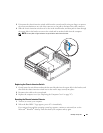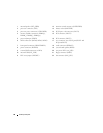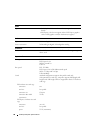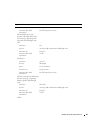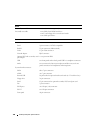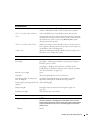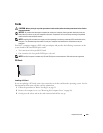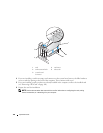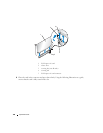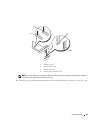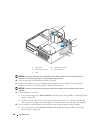Desktop Computer Specifications 101
Key Combinations
<Ctrl><Alt><Del> in Microsoft
®
Windows
®
XP, brings up the Windows Security
window; in MS-DOS
®
mode, restarts (reboots) the computer
<F2> or <Ctrl><Alt><Enter> starts embedded system setup (during system start-up only)
<F3> automatically starts the computer from the network environment
specified by the remote boot environment (PXE) rather than from
one of the devices in the system setup Boot Sequence option
(during system start-up only)
<F12> or <Ctrl><Alt><F8> displays a boot device menu that allows the user to enter a device
for a single boot (during system start-up only) as well as options to
run hard drive and system diagnostics
<Ctrl><p> displays the Management Engine BIOS Extension settings screen
that allows you to modify the settings
Controls and Lights
Power control push button
Power light green light — blinking green indicates a sleep mode; solid green
indicates a power-on state.
amber light — blinking amber indicates a problem with an
installed device; solid amber indicates an internal power problem
(See "Power Problems" on page 339.)
hard drive access light green
Link light solid green light indicates network connection
Link integrity light (on integrated
network adapter)
green light for 10-Mb operation; orange light for 100-Mb
operation; yellow light for 1000-Mb (1-Gb) operation
Activity light (on integrated network
adapter)
yellow blinking light
Diagnostic lights four lights on the front panel (See "Diagnostic Lights" on
page 347.)
Standby power light AUX_PWR on the system board
Power
DC power supply:
NOTE: Power consumption from an AC power source can be zero
when the computer is unplugged from that power source, but the
internal battery does draw a minute amount of power from the power
supply even when the computer is not drawing power from the AC
power source.
Wattage
280 W