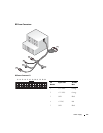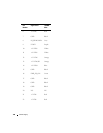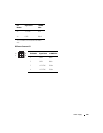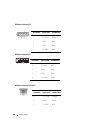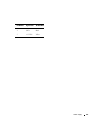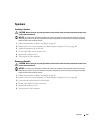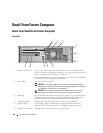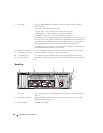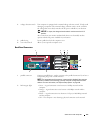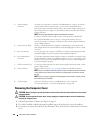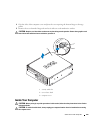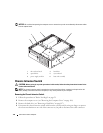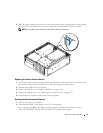165 Small Form Factor Computer
Small Form Factor Computer
About Your Small Form Factor Computer
Front View
89
3
5
1
4
6
11 10
2
7
1 USB 2.0 connectors (2) Use the front USB connectors for devices that you connect occasionally, such as
joysticks or cameras, or for bootable USB devices (see "System Setup" on page 280
for more information about booting to a USB device).
It is recommended that you use the back USB connectors for devices that typically
remain connected, such as printers and keyboards.
2 power button Press to turn on the computer.
NOTICE: To avoid losing data, do not turn off the computer by pressing the
power button. Instead, perform an operating system shutdown. See "Turning Off
Your Computer" on page 21 for more information.
NOTICE: If your operating system has ACPI enabled, when you press the
power button the computer will perform an operating system shutdown.
3 Dell badge Can be rotated to match the orientation of your computer. To rotate, place fingers
around the outside of the badge, press firmly, and turn the badge. You can also
rotate the badge using the slot provided near the bottom of the badge.
4 LAN indicator light Indicates that a LAN (local area network) connection is established.
5 diagnostic lights Use the lights to help you troubleshoot a computer problem based on the
diagnostic code. For more information, see "Diagnostic Lights" on page 347.
6 hard drive activity light This light flickers when the hard drive is being accessed.