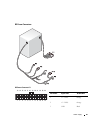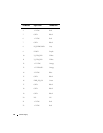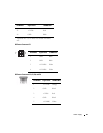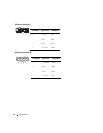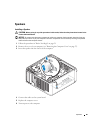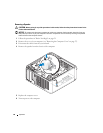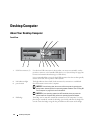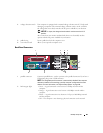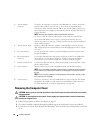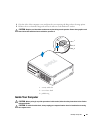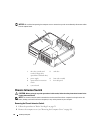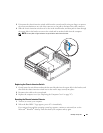88 Desktop Computer
Back View
5 power light The power light illuminates and blinks or remains solid to indicate different
operating states:
• No light — The computer is turned off.
• Steady green — The computer is in a normal operating state.
• Blinking green — The computer is in a power-saving mode.
• Blinking or solid amber — See "Power Problems" on page 339.
To exit from a power-saving mode, press the power button or use the keyboard or
the mouse if it is configured as a wake device in the Windows Device Manager. For
more information about sleep modes and exiting from a power-saving mode, see
"Power Management for Windows XP and Windows Vista
" on page 292.
See "Diagnostic Lights" on page 347 for a description of light codes that can help
you troubleshoot problems with your computer.
6 diagnostic lights Use the lights to help you troubleshoot a computer problem based on the
diagnostic code. For more information, see "Diagnostic Lights" on page 347.
7 hard drive activity light This light flickers when the hard drive is being accessed.
8 headphone connector Use the headphone connector to attach headphones and most kinds of speakers.
9 microphone connector Use the microphone connector to attach a microphone.
10 3.5-inch drive bay Can contain an optional floppy drive, second hard drive, or optional media card
reader.
11 5.25-inch drive bay Can contain an optical drive. Insert a CD or DVD (if supported) into this drive.
5
1
2 3 4 6
1 card slots Access connectors for any installed PCI or PCI Express cards, PS/2 connector,
eSATA connector, etc.
NOTE: The back view of the computer is different if a riser is installed.
2 back panel connectors Plug serial, USB, and other devices into the appropriate connectors (see "Back
Panel Connectors" on page 89).
3 power connector Insert the power cable.