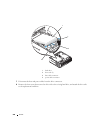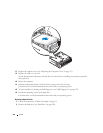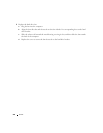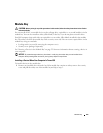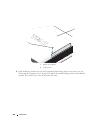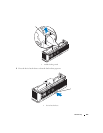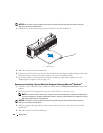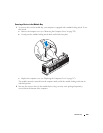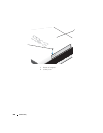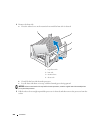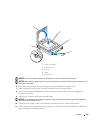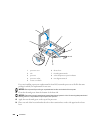258 Module Bay
NOTICE: Do not place any heavy objects on top of the computer. Doing so may bend the chassis and cause
difficulty in removing a module device.
4
Pull the device by the latch release to remove the device from the module bay.
5
Slide the new device into the module bay.
6
If desired, you may lock the new device in the module bay by moving the module locking switch to the
locked position (you must remove the computer cover to use the locking switch).
7
If you removed the cover to lock the device in the module bay, replace the computer cover (see
"Replacing the Computer Cover" on page 317).
Removing and Installing a Device When Your Computer Is Running Microsoft
®
Windows
®
1
To remove a device installed in the module bay, double-click the
Safely Remove Hardware
icon on the
taskbar.
2
In the list of devices that appears on your screen, click the device you want to eject.
NOTE: You cannot remove a device if your computer is turned on and the device is locked in the module bay.
You must shut down the computer and follow the steps in "Installing a Device When Your Computer Is Turned
Off" on page 255 to remove a locked device.
NOTICE: Do not place any heavy objects on top of the computer. Doing so may bend the chassis and cause
difficulty in removing a module device.
3
When a computer message indicates that you can remove the device, remove the device from the
module bay.
4
Slide the new device into the module bay.
1 latch release
1