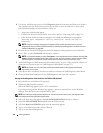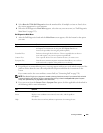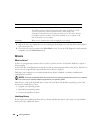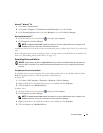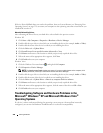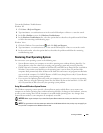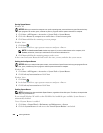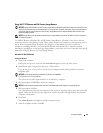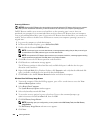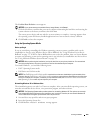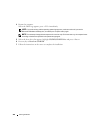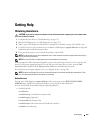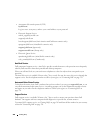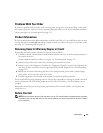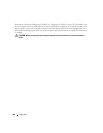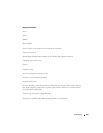362 Solving Problems
Removing PC Restore:
NOTICE: Removing Dell PC Restore from the hard drive permanently deletes the PC Restore utility from your computer.
After you have removed Dell PC Restore, you will not be able to use it to restore your computer operating system.
Dell PC Restore enables you to restore your hard drive to the operating state it was in when you
purchased your computer. It is recommended that you do not remove PC Restore from your computer,
even to gain additional hard drive space. If you remove PC Restore from the hard drive, you cannot ever
recall it, and you will never be able to use PC Restore to return your computer operating system to its
original state.
1
Log on to the computer as a local administrator.
2
In Microsoft Windows Explorer, go to
c:\dell\utilities\DSR
.
3
Double-click the filename
DSRIRRemv2.exe
.
NOTE: If you do not log on as a local administrator, a message appears stating that you that you must log on
as administrator. Click Quit, and then log on as a local administrator.
NOTE: If the partition for PC Restore does not exist on your computer hard drive, a message appears stating
that the partition was not found. Click Quit; there is no partition to delete.
4
Click
OK
to remove the PC Restore partition on the hard drive.
5
Click
Yes
when a confirmation message appears.
The PC Restore partition is deleted and the newly available disk space is added to the free space
allocation on the hard drive.
6
Right-click
Local Disk (C)
in Windows Explorer, click
Properties
, and verify that the additional disk
space is available as indicated by the increased value for
Free Space
.
7
Click
Finish
to close the
PC Restore Removal
window and restart the computer.
Windows Vista: Dell Factory Image Restore
1
Turn on the computer. When the Dell logo appears, press <F8> several times to access the
Vista
Advanced Boot Options
window.
2
Select
Repair Your Computer
.
The
System Recovery Options
window appears.
3
Select a keyboard layout and click
Next
.
4
To access the recovery options, log on as a local user. To access the command prompt, type
administrator
in the
User name
field, then click
OK
.
5
Click
Dell Factory Image Restore
.
NOTE: Depending upon your configuration, you may need to select Dell Factory Tools, then Dell Factory
Image Restore.
The
Dell Factory Image Restore
welcome screen appears.
6
Click
Next.