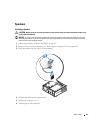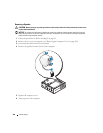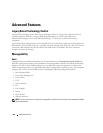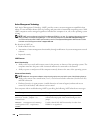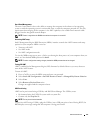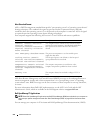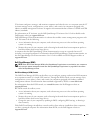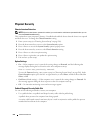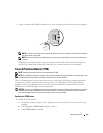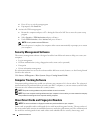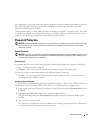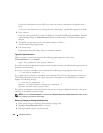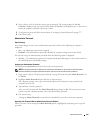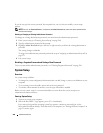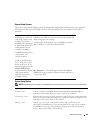274 Advanced Features
Physical Security
Chassis Intrusion Detection
NOTE: When the administrator password is enabled, you must know the administrator password before you can
reset the Chassis Intrusion setting.
This (optional on some computers) feature, if installed and enabled, detects that the chassis was opened
and alerts the user. To change the Chassis Intrusion setting:
1
Enter system setup (see "Entering System Setup" on page 280).
2
Press the down-arrow keys to move to the
System Security
option.
3
Press <Enter> to access the
System Security
option's pop-up menu.
4
Press the down-arrow key to move to the
Chassis Intrusion
setting.
5
Press <Enter> to select an option setting.
6
Press <Enter> again after you update the option setting.
7
Exit and save system setup.
Option Settings
•
On
— If the computer cover is opened, the setting changes to
Detected
, and the following alert
message displays during the boot routine at the next computer start-up:
Alert! Cover was previously removed.
To reset the
Detected
setting, enter system setup (see "Entering System Setup" on page 280). In the
Chassis Intrusion
option, press the left- or right-arrow key to select
Reset
, and then choose
On
,
On-
Silent
, or
Off
.
•
On-Silent
(default setting) — If the computer cover is opened, the setting changes to
Detected
. No
alert message appears during the boot sequence at the next computer start-up.
•
Off
— No intrusion monitoring occurs and no messages appear.
Padlock Ring and Security Cable Slot
Use one of the following methods to secure your computer:
• Use a padlock alone or a padlock and looped security cable with the padlock ring.
A padlock alone prevents the computer from being opened.
A security cable looped around a stationary object is used in conjunction with a padlock to prevent
unauthorized movement of the computer.