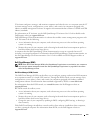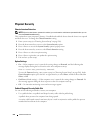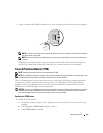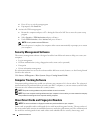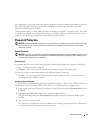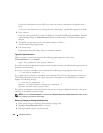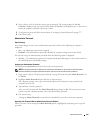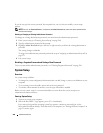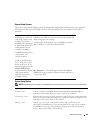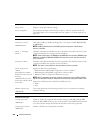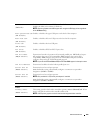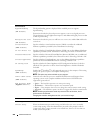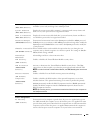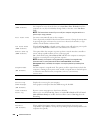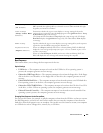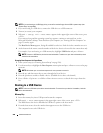Advanced Features 281
System Setup Screens
The system setup screen displays current or changeable configuration information for your computer.
Information on the screen is divided into three areas: the options list, active options field, and key
functions.
System Setup Options
NOTE: Depending on your computer and installed devices, the items listed in this section may or may not appear.
Options List — This
field appears on the left
side of the system setup
window. The field is a
scrollable list containing
features that define the
configuration of your
computer, including
installed hardware, power
conservation, and
security features.
Scroll up and down the
list by using the up and
down arrow keys. As an
option is highlighted, the
Option Field displays
more information about
that option and the
option’s current and
available settings.
Option Field — This field contains information about each
option. In this field you can view your current settings and
make changes to your settings.
Use the right- and left-arrow keys to highlight an option.
Press <Enter> to make that selection active.
Key Functions — This field appears below the Option
Field and lists keys and their functions within the active
system setup field.
System
System Info Lists the computer name, BIOS Version, Service Tag, Express Service Code, (if
applicable), and the Asset Tag. None of these fields can be modified.
Processor Info Identifies the CPU type, bus speed, clock speed, and L2 cache size. States whether the
processor is hyperthreading and multiple-core capable and whether it supports 64-bit
technology. None of these fields can be modified.
Memory Info Lists the type, size, speed, channel mode (dual or single), and memory slot
information of installed memory. For each populated memory slot, system setup lists
the DIMM size, rank, type, and organization. Empty memory slots are denoted as
"Empty." None of these fields can be modified.