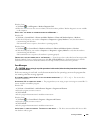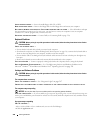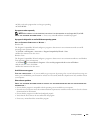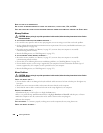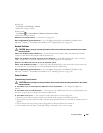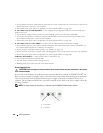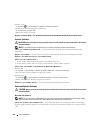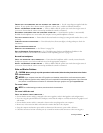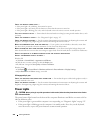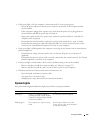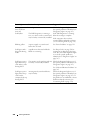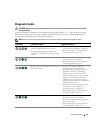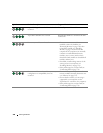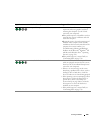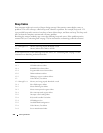Solving Problems 343
ENSURE THAT THE SUBWOOFER AND THE SPEAKERS ARE TURNED ON — See the setup diagram supplied with the
speakers. If your speakers have volume controls, adjust the volume, bass, or treble to eliminate distortion.
A
DJUST THE WINDOWS VOLUME CONTROL — Click or double-click the speaker icon in the lower-right corner of
your screen. Ensure that the volume is turned up and that the sound is not muted.
D
ISCONNECT HEADPHONES FROM THE HEADPHONE CONNECTOR — Sound from the speakers is automatically
disabled when headphones are connected to the computer’s front-panel headphone connector.
T
EST THE ELECTRICAL OUTLET — Ensure that the electrical outlet is working by testing it with another device, such
as a lamp.
E
LIMINATE POSSIBLE INTERFERENCE — Turn off nearby fans, fluorescent lights, or halogen lamps to check for
interference.
R
UN THE SPEAKER DIAGNOSTICS
REINSTALL THE SOUND DRIVER — See "Drivers" on page 356.
R
UN THE HARDWARE TROUBLESHOOTER — See "Troubleshooting Software and Hardware Problems in the
Microsoft
®
Windows
®
XP and Microsoft Windows Vista
®
Operating Systems" on page 358.
No sound from headphones
CHECK THE HEADPHONE CABLE CONNECTION — Ensure that the headphone cable is securely inserted into the
headphone connector (see the front and back views for the appropriate computer).
A
DJUST THE WINDOWS VOLUME CONTROL — Click or double-click the speaker icon in the lower-right corner of
your screen. Ensure that the volume is turned up and that the sound is not muted.
Video and Monitor Problems
CAUTION: Before you begin any of the procedures in this section, follow the safety instructions in the Product
Information Guide.
NOTICE: If your computer came with a PCI graphics card installed, removal of the card is not necessary when
installing additional graphics cards; however, the card is required for troubleshooting purposes. If you remove the
card, store it in a safe and secure location. For information about your graphics card, go to support.dell.com.
The screen is blank
NOTE: For troubleshooting procedures, see the monitor’s documentation.
The screen is difficult to read
CHECK THE MONITOR CABLE CONNECTION —
• Ensure that the monitor cable is connected to the correct graphics card (for dual graphics card configurations).
• If you are using the optional
DVI-to-VGA
adapter, ensure that the adapter is correctly attached to the graphics card
and monitor.
• Ensure that the monitor cable is connected as shown on the setup diagram for your computer.
• Remove any video extension cables and connect the monitor directly to the computer.
• Swap the computer and monitor power cables to determine if the monitor’s power cable is defective.
• Check the connectors for bent or broken pins (it is normal for monitor cable connectors to have missing pins).