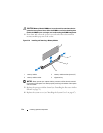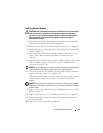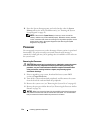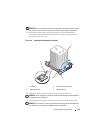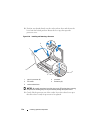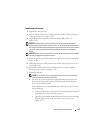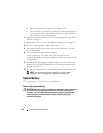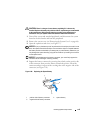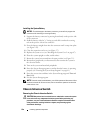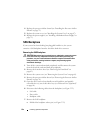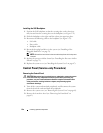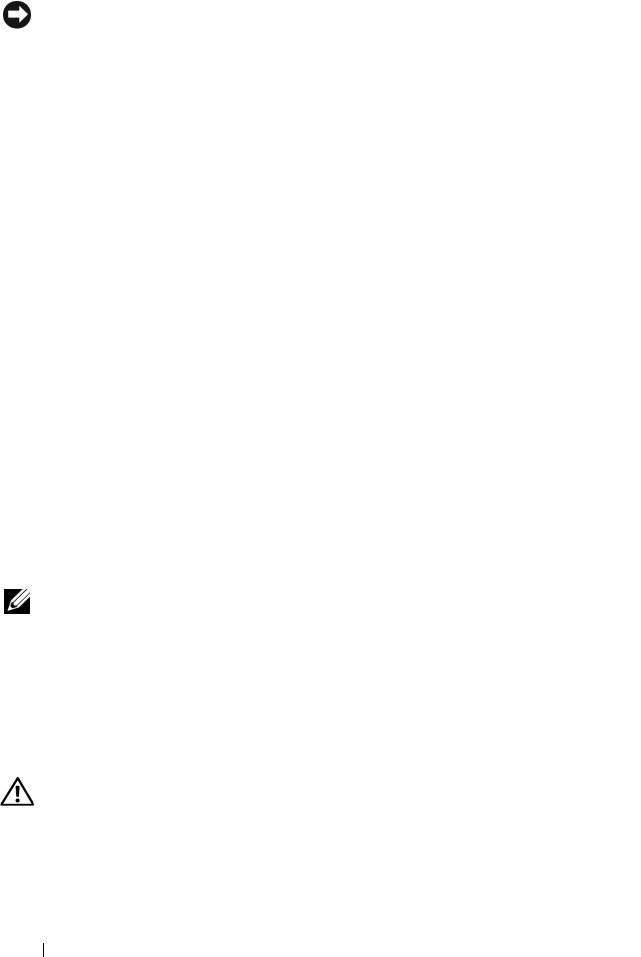
120 Installing System Components
Installing the System Battery
NOTICE: To avoid damage to the battery connector, you must firmly support the
connector while installing or removing a battery.
1
Support the battery connector by pressing down firmly on the positive side
of the connector.
2
Hold the battery with the "+" facing up, and slide it under the securing
tabs at the positive side of the connector.
3
Press the battery straight down into the connector until it snaps into place
(see Figure 3-29).
4
Close the expansion card cover (see Figure 3-7).
5
Replace the system cover (see "Installing the System Cover" on page 67).
6
Place the system upright on a flat, stable surface.
7
Rotate the system feet outward into the
open
position (see Figure 3-5).
8
Reattach any peripherals you disconnected, then connect the system to
the electrical outlet.
9
Turn on the system and attached peripherals.
10
Enter the System Setup program to confirm that the battery is operating
properly (see "Entering the System Setup Program" on page 41).
11
Enter the correct time and date in the System Setup program's
Time
and
Date
fields.
12
Exit the System Setup program.
NOTE: To test the newly installed battery, turn off the system and disconnect it from
the electrical outlet for at least an hour, then reconnect the system to its electrical
outlet and turn it on.
Chassis Intrusion Switch
Removing the Chassis Intrusion Switch
CAUTION: Only trained service technicians are authorized to remove the system
cover and access any components inside the system. Before performing any
procedure, see your Product Information Guide for complete information about
safety precautions, working inside the computer, and protecting against
electrostatic discharge.