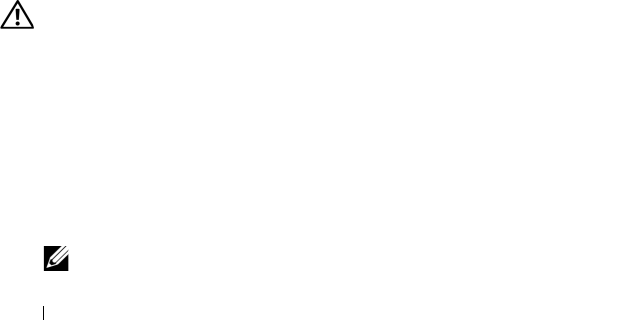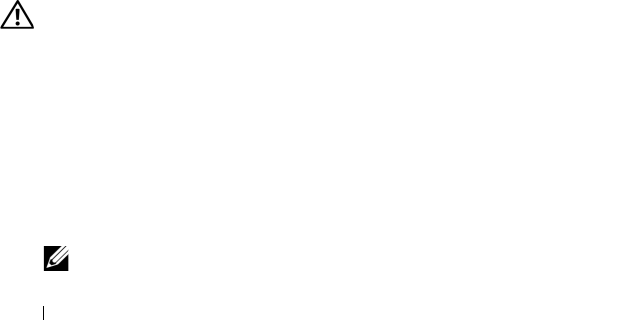
96 Installing System Components
9
Connect any cables that should be attached to the card.
See the documentation for the card for information about the card’s cable
connections.
10
Close the expansion card cover (see Figure 3-7).
11
Replace the system cover (see "Installing the System Cover" on page 67).
12
Reattach any peripherals you disconnected, then connect the system to
the electrical outlet.
13
Turn on the system and attached peripherals.
14
Install any device drivers required for the card.
See the documentation for the card for information about installing the
card’s device drivers.
SAS Controller Card
Your system provides support for an internal SAS controller card to be used
for the SAS storage subsystem for your system’s internal or hot-pluggable
hard drives. The controller card supports all-SAS or all-SATA hard drive
configurations and also enables you to set up the hard drives in a RAID
configuration. Supported RAID configurations vary according to the version
of the SAS controller card included with your system and both RAID and
non-RAID versions of the controller card are available. See the RAID user
documentation for information on the available RAID configurations and for
instructions on how to set up a RAID configuration.
Removing a SAS Controller Card
CAUTION: Only trained service technicians are authorized to remove the system
cover and access any components inside the system. Before performing any
procedure, see your Product Information Guide for complete information about
safety precautions, working inside the computer, and protecting against
electrostatic discharge.
1
Turn off the system and attached peripherals, and disconnect the system
from the electrical outlet and from the peripherals.
2
Remove the system cover (see "Removing the System Cover" on page 66).
3
Open the expansion card cover (see Figure 3-7).
NOTE: You can remove the expansion card cover, if desired, and set it aside.