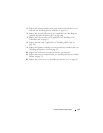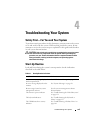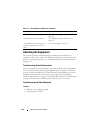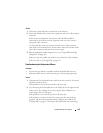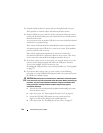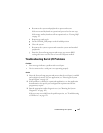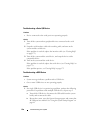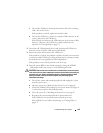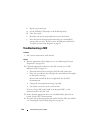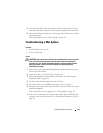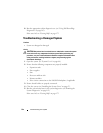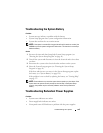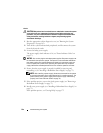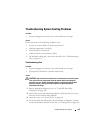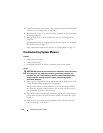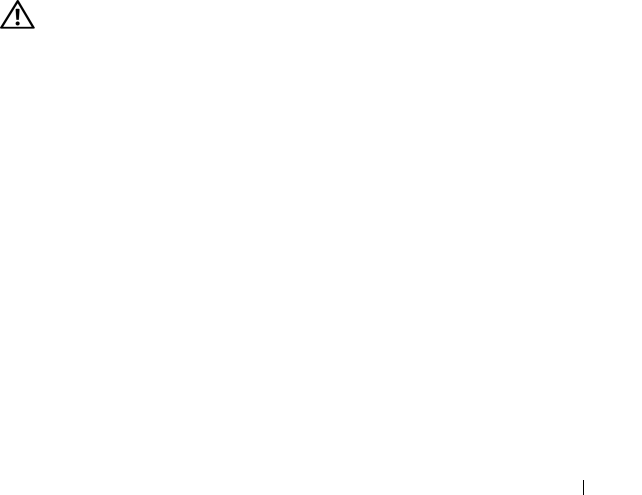
Troubleshooting Your System 139
c
Turn off the USB device and swap the interface cable with a working
cable. Turn on the device.
If the problem is resolved, replace the interface cable.
d
Turn off the USB device, connect it to another USB connector on the
system, and turn on the USB device.
If the USB device functions, the USB connector on the system is likely
defective. Otherwise, the USB device is faulty and needs to be
replaced. See "Getting Help" on page 175.
2
Power down all USB peripheral devices and disconnect all USB devices
from the system except the USB mouse and keyboard.
3
Restart the system and reconnect the USB devices.
If the problem is resolved, the problem was likely caused by an overcurrent
event on one of the USB devices. If the problem persists, attempt to isolate
the faulty device by trying different USB configurations.
If the problem is not resolved, proceed to the next step.
4
Reset the system BIOS to the default settings by setting the NVRAM
_CLR jumper inside your system . Use the following procedure.
CAUTION: Only trained service technicians are authorized to remove the system
cover and access any of the components inside the system. Before performing any
procedure, see your Product Information Guide for complete information about
safety precautions, working inside the computer and protecting against
electrostatic discharge.
a
Turn off the system and attached peripherals and unplug the system
from the power source.
b
Open the system. See "Removing the System Cover" on page 66.
c
Locate the NVRAM_CLR jumper on your system board (see Figure 6-
1) and set the jumper to the enabled position.
d
Close the system. See "Installing the System Cover" on page 67.
e
Reconnect the system and peripherals to power and restart.
If all USB devices are operational, proceed to the next step.
If the USB devices are still not functioning, see "Getting Help" on
page 175.