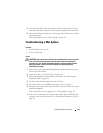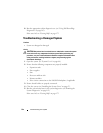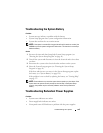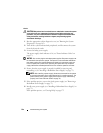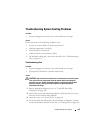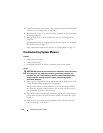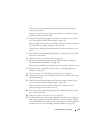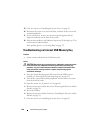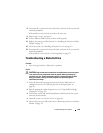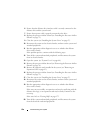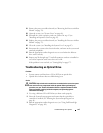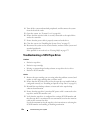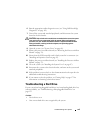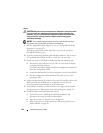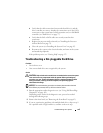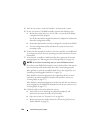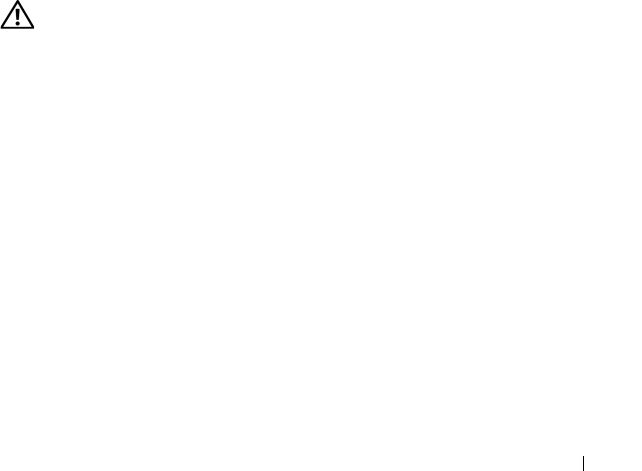
Troubleshooting Your System 149
8
Reconnect the system to the electrical outlet, and turn on the system and
attached peripherals.
If the problem is not resolved, proceed to the next step.
9
Repeat step 2, step 3, and step 4.
10
Insert a different USB key that you know works properly.
11
Replace the processor airflow shroud (see "Installing the Processor Airflow
Shroud" on page 72).
12
Close the system (see "Installing the System Cover" on page 67).
13
Reconnect the system to the electrical outlet, and turn on the system and
attached peripherals.
If the problem is not resolved, see "Getting Help" on page 175.
Troubleshooting a Diskette Drive
Problem
• Error message indicates a diskette drive problem.
Action
CAUTION: Only trained service technicians are authorized to remove the system
cover and access any components inside the system. Before performing any
procedure, see your Product Information Guide for complete information about
safety precautions, working inside the computer, and protecting against
electrostatic discharge.
1
Enter the System Setup program and verify that the diskette drive is
configured correctly (see "Entering the System Setup Program" on
page 41).
2
Run the appropriate online diagnostic test (see "Using Dell PowerEdge
Diagnostics" on page 163).
3
Turn off the system and attached peripherals, and disconnect the system
from the electrical outlet.
4
Open the system (see "System Cover" on page 66).
5
Remove the processor airflow shroud (see "Removing the Processor Airflow
Shroud" on page 70).