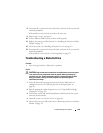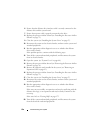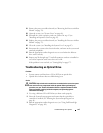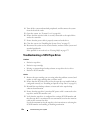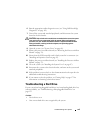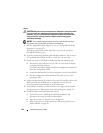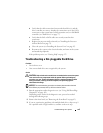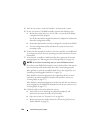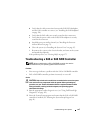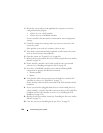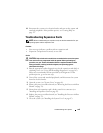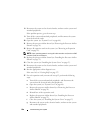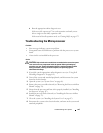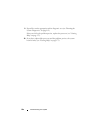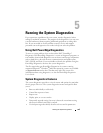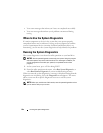Troubleshooting Your System 157
d
Verify that the cable connections between the SAS/SATA backplane
and the SAS controller are correct (see "Installing the SAS Backplane"
on page 126).
e
Verify that the SAS cables are securely seated in their connectors.
f
Verify that the power cable on the SAS/SATA backplane is securely
seated in the connector.
g
Install the processor airflow shroud (see "Installing the Processor
Airflow Shroud" on page 72).
h
Close the system (see "Installing the System Cover" on page 67).
i
Reconnect the system to the electrical outlet, and turn on the system
and attached peripherals.
If the problem persists,
see "Getting Help
" on page 175
.
Troubleshooting a SAS or SAS RAID Controller
NOTE: When troubleshooting a SAS or SAS RAID controller, also see the
documentation for your operating system and the controller.
Problem
• Error message indicates a problem with the SAS or SAS RAID controller.
• SAS or SAS RAID controller performs incorrectly or not at all.
Action
CAUTION: Only trained service technicians are authorized to remove the system
cover and access any components inside the system. Before performing any
procedure, see your Product Information Guide for complete information about
safety precautions, working inside the computer, and protecting against
electrostatic discharge.
1
Run the appropriate online diagnostic test (see "Using Dell PowerEdge
Diagnostics" on page 163).
2
Enter the System Setup program and ensure that the SAS or SAS RAID
controller is enabled (see "Entering the System Setup Program" on
page 41).