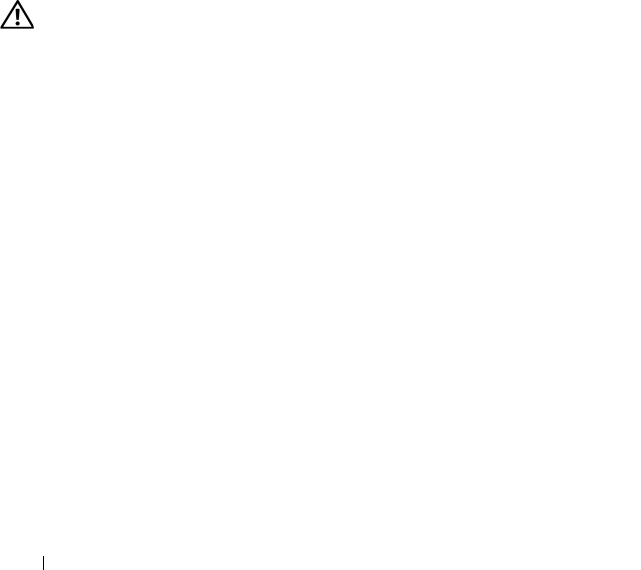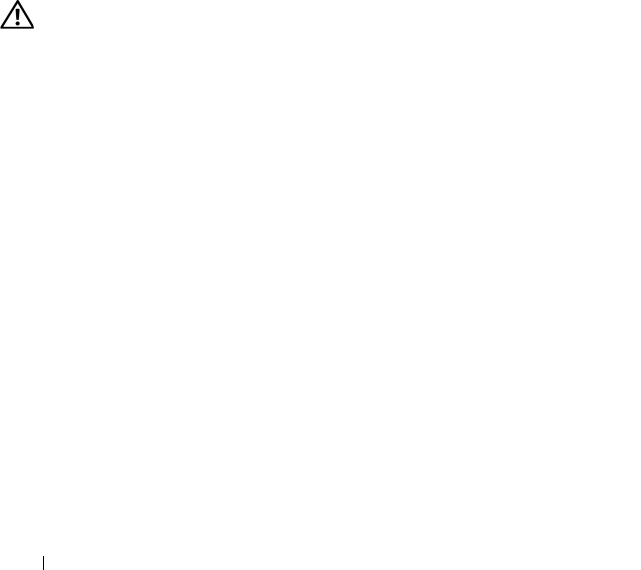
148 Troubleshooting Your System
15
Close the system (see "Installing the System Cover" on page 67).
16
Reconnect the system to its electrical outlet, and turn on the system and
attached peripherals.
17
As the system boots, observe any error message that appears and the
diagnostic indicators on the front of the system.
18
If the memory problem is still indicated, repeat step 12 through step 17 for
each memory module installed.
If the problem persists, see
"Getting Help
" on page 175.
Troubleshooting an Internal USB Memory Key
Problem
• System cannot read data from a USB memory key.
Action
CAUTION: Only trained service technicians are authorized to remove the system
cover and access any components inside the system. Before performing any
procedure, see your Product Information Guide for complete information about
safety precautions, working inside the computer, and protecting against
electrostatic discharge.
1
Enter the System Setup program and ensure that the USB key port is
enabled (see "Entering the System Setup Program" on page 41).
2
Turn off the system and attached peripherals, and disconnect the system
from the electrical outlet.
3
Open the system (see "System Cover" on page 66).
4
Remove the processor airflow shroud (see "Removing the Processor Airflow
Shroud" on page 70).
5
Reseat the USB key.
6
Replace the processor airflow shroud (see "Installing the Processor Airflow
Shroud" on page 72).
7
Close the system (see "Installing the System Cover" on page 67).