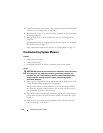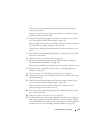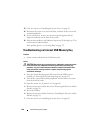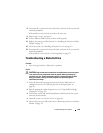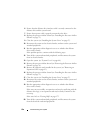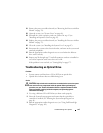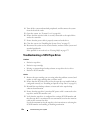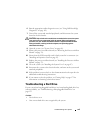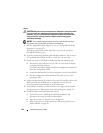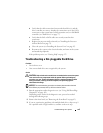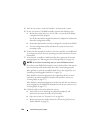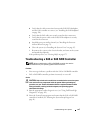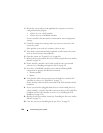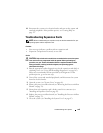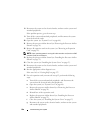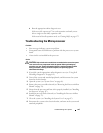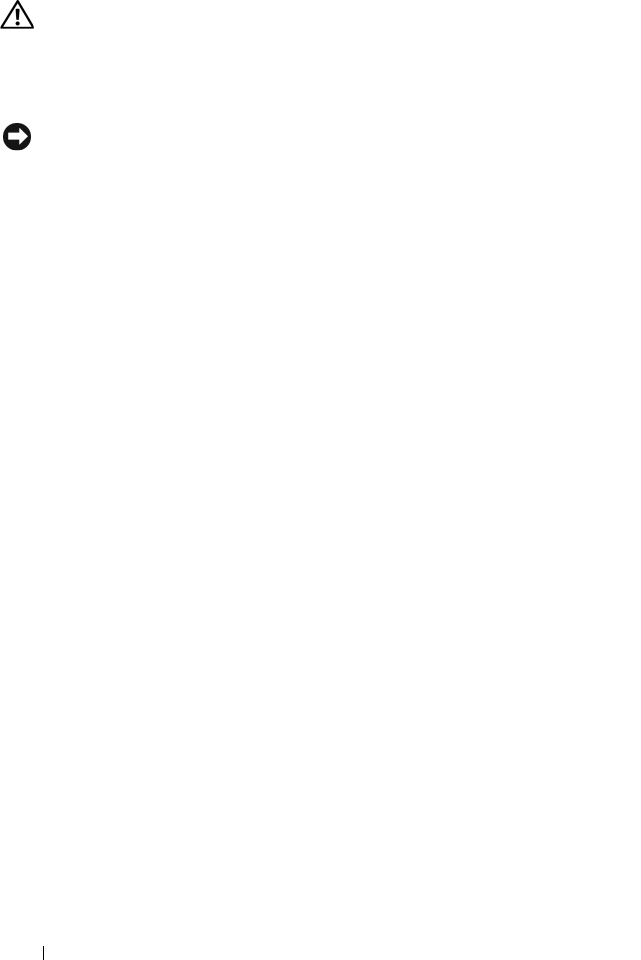
154 Troubleshooting Your System
Action
CAUTION: Only trained service technicians are authorized to remove the system
cover and access any components inside the system. Before performing any
procedure, see your Product Information Guide for complete information about
safety precautions, working inside the computer, and protecting against
electrostatic discharge.
NOTICE: This troubleshooting procedure can destroy data stored on the hard
drive. Before you proceed, back up all files on the hard drive.
1
Run the appropriate online diagnostics test (see "Using Dell PowerEdge
Diagnostics" on page 163).
Depending on the results of the diagnostics test, proceed as needed
through the following steps.
2
If you are experiencing problems with multiple hard drives, skip to step 6.
For a problem with a single hard drive, continue to the next step.
3
If your system has a SAS RAID controller, perform the following steps.
a
Restart the system and press <Ctrl><R> to enter the host adapter
configuration utility program.
See the documentation supplied with the host adapter for information
about the configuration utility.
b
Ensure that the hard drive has been configured correctly for the RAID.
c
Exit the configuration utility and allow the system to boot to the
operating system.
4
Ensure that the required device drivers for your SAS controller card or SAS
RAID controller are installed and are configured correctly. See the
operating system documentation for more information.
5
Verify that the controller is enabled and the drives appear in the System
Setup program (see "Entering the System Setup Program" on page 41).
6
Check the cable connections inside the system:
a
Turn off the system, including any attached peripherals, and
disconnect the system from the electrical outlet.
b
Open the system (see "System Cover" on page 66).
c
Remove the processor airflow shroud (see "Removing the Processor
Airflow Shroud" on page 70).