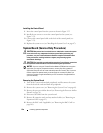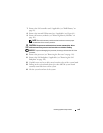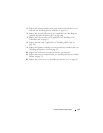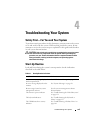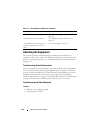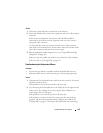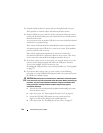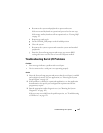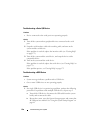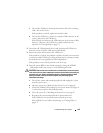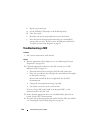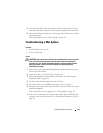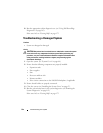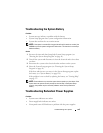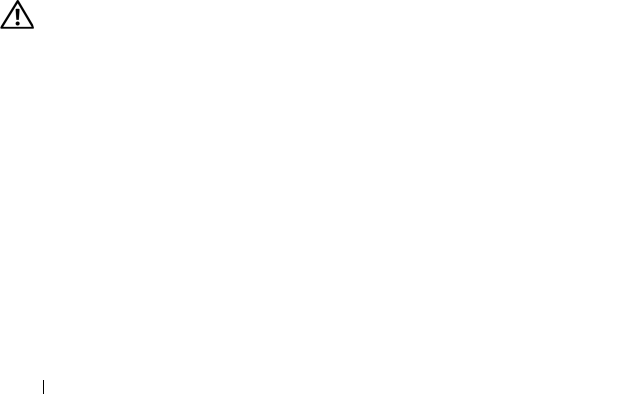
136 Troubleshooting Your System
3
Swap the faulty keyboard or mouse with a working keyboard or mouse.
If the problem is resolved, replace the faulty keyboard or mouse.
4
If other USB devices are connected to the system ports adjacent to those
used by the keyboard and mouse, power down the devices and disconnect
them from the system.
An overcurrent event on another USB device can cause both the keyboard
and mouse to stop functioning.
If the mouse and keyboard do not immediately return to operation after
disconnecting the other USB devices, restart your system. If the problem
persists, proceed to the next step.
If the mouse and keyboard operations are restored, reconnect the
disconnected USB devices and power them on one at a time. Note if any
device causes the same problem and replace any faulty device(s).
5
If you have remote access to your system, use a remote host to access the
system’s System Setup program and enable the USB ports. If remote
access is not available, proceed to the next step.
If enabling the USB ports does not resolve the problem, see "Getting Help"
on page 175.
6
If you do not have remote access to your system, use the following
procedure to set the NVRAM_CLR jumper inside your system and restore
the BIOS to its default settings.
CAUTION: Only trained service technicians are authorized to remove the system
cover and access any of the components inside the system. Before performing any
procedure, see your Product Information Guide for complete information about
safety precautions, working inside the computer and protecting against
electrostatic discharge.
a
Turn off the system and attached peripherals and unplug the system
from the power source.
b
Open the system. See "Removing the System Cover" on page 66.
c
Locate the NVRAM_CLR jumper on your system board (see
Figure 6-1) and set the jumper to the enabled position.
d
Close the system. See "Installing the System Cover" on page 67.