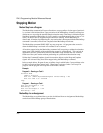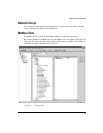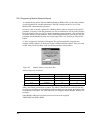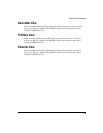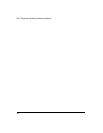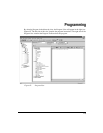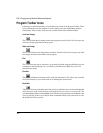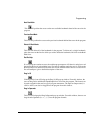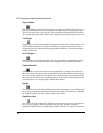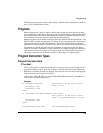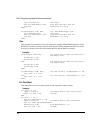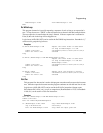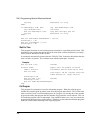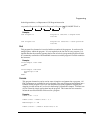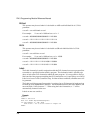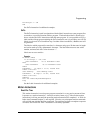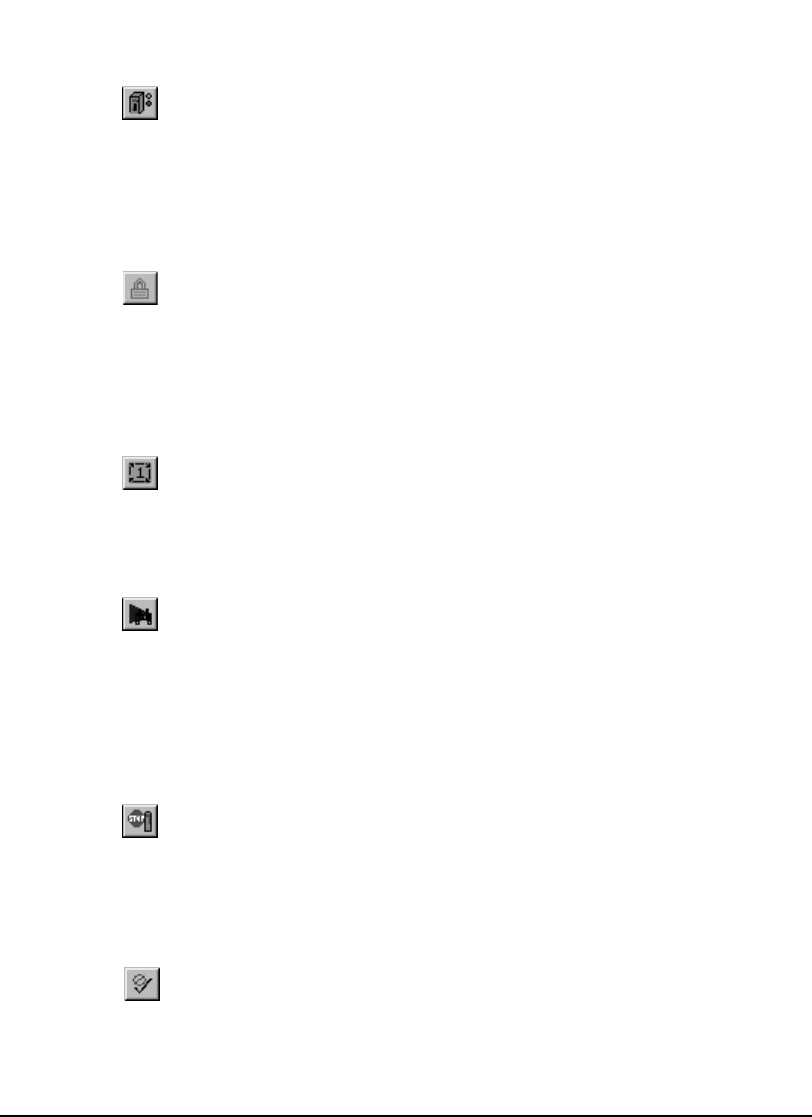
118
FM-3 Programming Module Reference Manual
Drag In Variables
This icon will bring up the Drag In Variables pop-up window. From this window, the user can
find any variable they wish to use in a program, and simply drag it into the program code.
This list will easily allow you to find any of the available pre-defined variables in the FM-3.
The available parameters shown in the window depends on the selected Program User Level.
Lock Program
Toggling this icon will lock and unlock the program for editing. When locked, the user is not
able to modify the program code. After downloading, the program automatically locks to
prevent the user from inadvertently changing program statements. To unlock the program,
simply click the icon.
Run This Program
Clicking on this icon will automatically initiate the program that is currently being viewed.
The drive must first be enabled in order to run a program. (Only available while online)
Program Where Am I?
Clicking on this icon will show the line of the program that is currently being executed. A
blue arrow will point to the line in the program that was executing when the icon was clicked.
The arrow will not continue to follow program flow. If the program is not currently running,
then the arrow will point to the top of the program, or to the last line of the program that was
processed before it was stopped. (Only available while online)
Stop All
This icon is the same as the Stop destination found in the assignments screen. Clicking o this
icon will stop all programs and motion. If in motion, the motor will decelerate to a stop using
the StopDeceleration ramp value. (Only available while online)
Disable Error Check
This icon can be used to temporarily disable the program parser. The parser is what detects
errors in a user program. When user programs are very large, the parser can take an
appreciable amount of time to check the entire program for errors. To avoid this, the user can