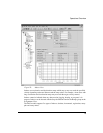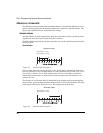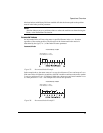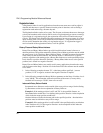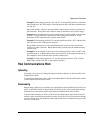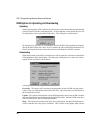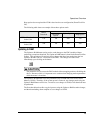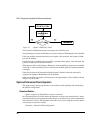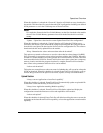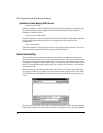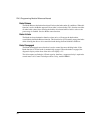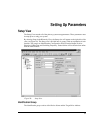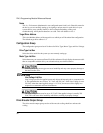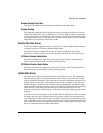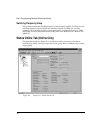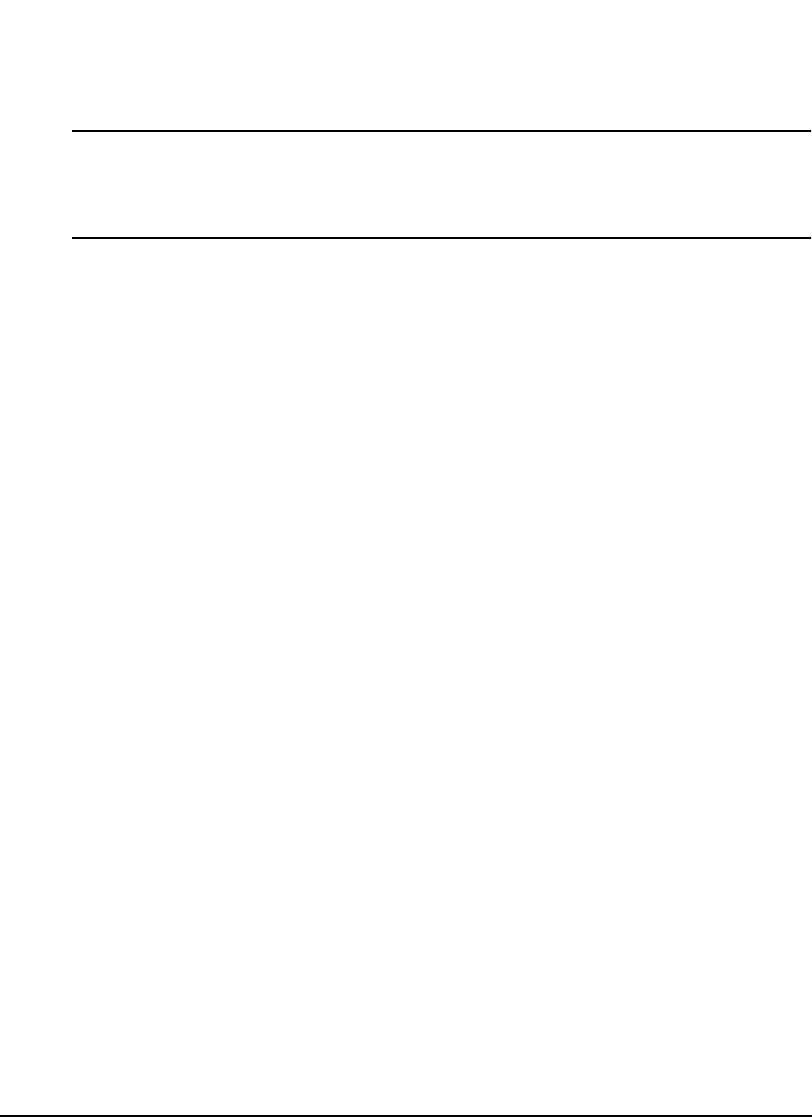
27
Operational Overview
When this checkbox is selected the “Overwrite” function will default on every download to
the module. This function will overwrite the entire FM-3 configuration including user defined
NVM parameters as set in the NVM setup area of PowerTools Pro.
Note
It is required to Overwrite the Non-Volatile Memory on the first download to the module
since no Non-Volatile Memory parameters have been loaded into the drive on initial
startup.
“Update – Upload the values into the current Update PowerTools Pro configuration”
When this checkbox is selected the “Update” function will Update the NVM on every
dowload to the module. Upon download the Update function uploads the configured NVM
from the drive and places the data into the PowerTools Pro configuration file. The software
then downloads this newly updated file to the module.
“Keep – Remember the values and restore them after the download”
This option was created to allow users to save the values that have been changed via HMI,
PLC or internally in a program so long as they have been added to the NVM list. When this
checkbox is selected PowerTools Pro will poll the drive on download for all of the values that
have been added to the NVM list. PowerTools Pro then stores these values into a temporary
memory location and after the program download is complete PowerTools Pro reinstates
these values to the parameters before the drive can be enabled.
“Ask on each download”
This option was created for users who want control of whether they will overwrite or keep the
NVM on download. When this checkbox is selected, PowerTools Pro will display a pop-up
window that gives the user the option to Overwrite, Update, or Keep as described above.
Upload Section:
“Always convert Application to latest Ptool capability”
When this checkbox is selected, PowerTools Pro will automatically update an uploaded file
to match the current functionality of PowerTools Pro.
"Always leave Application matching Module capability”
When this checkbox is selected, PowerTools Pro will default to upload and display the
configuration to match the firmware revision and capabilities of the module.
“Ask on each upload”
When this checkbox is selected, PowerTools Pro will default to asking the user to convert the
application to the latest PowerTools Pro capability, or leave the application to match module
capability.