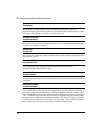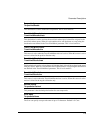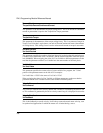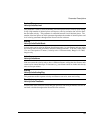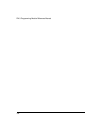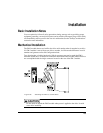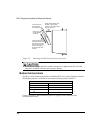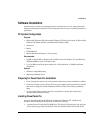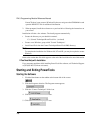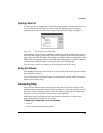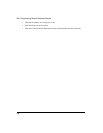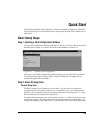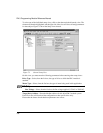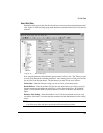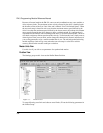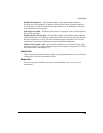186
FM-3 Programming Module Reference Manual
PowerCD doesn’t auto start use Windows Explorer to navigate to the CDROM drive and
open the HELP.TXT file for additional information.
2. When prompted, install the software on to your hard drive following the instructions on
your screen.
Installation will take a few minutes. The install program automatically:
• Creates the directory on your hard drive named:
C:\...\Control Techniques\PowerTools Pro - (version#)
• Creates a new Windows group called "Control Techniques."
• Loads PowerTools into the Control Techniques\PowerTools PRO directory.
Note
To complete the installation for Windows 98, NT and XP, you may be required to restart
Windows.
Refer to the readme.htm file which appears at the end of the installation for more information.
If You Need Help with Installation
If you encounter problems while installing PowerTools Pro software, call Technical Support
at (952)995-8033 (24 hour assistance).
Starting and Exiting PowerTools
Starting the Software
1. Click the Start button on the taskbar at the bottom left of the screen.
2. Click the Programs selection. The Programs menu appears.
3. Click the “Control Techniques” folder icon.
4. Click the “PowerTools Pro” folder icon.
5. Click the PowerTools Pro program icon.