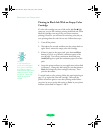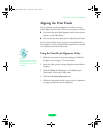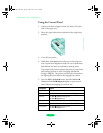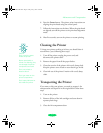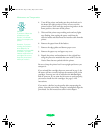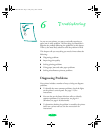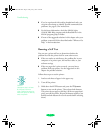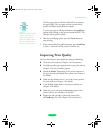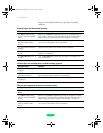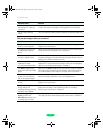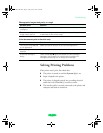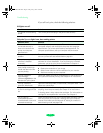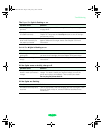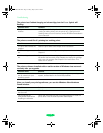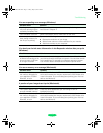Troubleshooting
6-4
Here are some detailed solutions to specific print quality
problems.
Printed image has horizontal banding.
Vertical lines are misaligned or vertical banding appears.
The printed image has incorrect or missing colors.
Possible cause Solution
The Media Type setting
doesn’t match the loaded
paper.
Make sure the Media Type setting matches the loaded paper or
other media. Then the printer software can automatically select
other settings for the best quality. See Chapters 1 through 3.
The printable side of the
paper is loaded upside
down.
Remove the paper and reload it correctly for the media and feeder
you’re using. See Chapter 3 for instructions.
The print head nozzles are
clogged.
Clean the print heads. See Chapter 5 for instructions.
The ink cartridges are low
on ink.
Check the Ink Out B lights to see which cartridge you need to
replace. See Chapter 5.
The MicroWeave option is
not set.
Turn on MicroWeave in the printer software. See Chapter 2 for
more information.
Possible cause Solution
The print head nozzles are
clogged.
Clean the print heads. See Chapter 5 for instructions.
High
Speed mode or Bi-D
mode are turned on.
If vertical lines are misaligned, turn off High Speed mode in the
printer software (see Chapter 2 for information).
The print heads are
misaligned.
Run the Print Head Alignment utility. See Chapter 5.
Possible cause Solution
The Ink option is set to
Black.
Change the Ink setting to Color. See Chapter 1 for instructions.
The Media
Type setting
doesn’t match the loaded
paper.
Make sure the Media Type setting matches the paper or media
you’re using. Then the printer software can automatically select
other settings for the best quality. See Chapters 1 through 3.
The printable side of the
paper is loaded upside
down.
Remove the paper and reload it correctly for the media and feeder
you’re using. See Chapter 3 for instructions.
Loire-PLUS.BK.book Page 4 Friday, May 2, 2003 2:56 PM