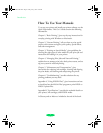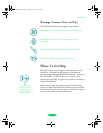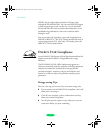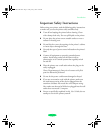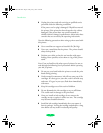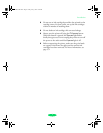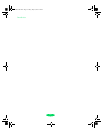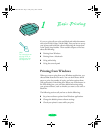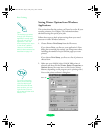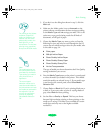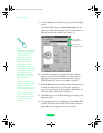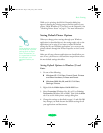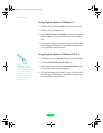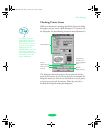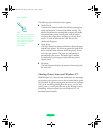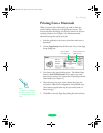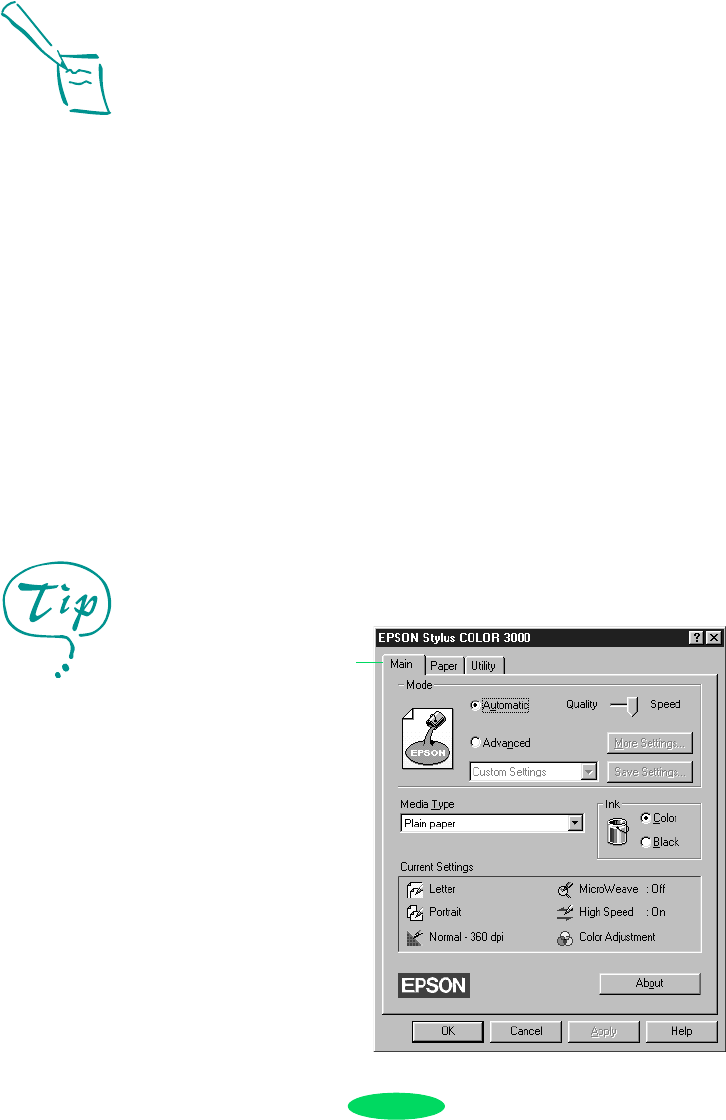
Basic Printing
1-2
Setting Printer Options from Windows
Applications
This section describes the options you’ll need to set for all your
everyday printouts. See Chapter 2 for information about
advanced settings for special print jobs.
Follow these steps to check printer settings from your word
processor or other Windows software:
1. Choose
Print or Print Setup from the File menu.
If you choose
Print, you first see your application’s Print
dialog box containing the settings you change most often,
including the number of copies and the pages you want
printed.
If you choose
Print Setup, you first see a list of printers to
choose from.
2. Make sure your
EPSON Stylus COLOR 3000 printer is
selected, and then click the
Printer, Setup, Properties, or
Options button.(You may have to click a series of these
buttons, depending on the program you’re printing with.)
You see the printer software’s dialog box:
Note:
The settings you select
through your Windows
application usually apply
only until you exit that
application. Then the
driver settings may return
to the driver’s default
values or the Windows
default values selected as
described on page 1-5.
For more information
about printer settings,
click the Help button.
With Windows 95 and
later versions, you can
right-click any item on
the screen and then click
What’s This?
Main tab
Loire-PLUS.BK.book Page 2 Friday, May 2, 2003 2:56 PM