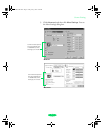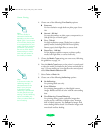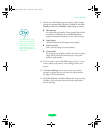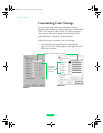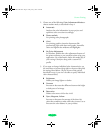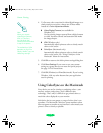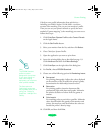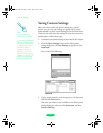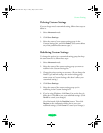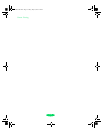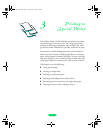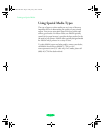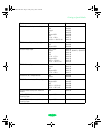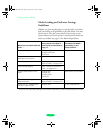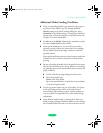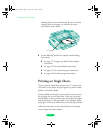Custom Printing
2-13
Deleting Custom Settings
If you no longer need a customized setting, follow these steps to
delete it:
1. Select
Advanced mode.
2. Click
Save Settings.
3. Select the name of your custom setting group in the
Custom Settings box, and click
Delete. (You cannot delete
any of the predefined document types.)
Redefining Custom Settings
To change the options in a customized setting group but keep
the same name for it, follow these steps:
1. Select
Advanced mode.
2. Select the name of the custom setting group you want to
redefine in the Custom Settings list.
3. Change the printer settings as necessary. (If you change the
Media Type and Ink settings, the custom setting group
name reverts to Custom Settings; this doesn’t affect your
customized setting.)
4. Click
Save Settings.
5. Select the name of the custom setting group you’re
redefining in the Custom Settings box.
6. If you’re using Windows, click
Save. You see the Save As
dialog box. Click
OK to save your redefined settings. (Click
Cancel to cancel your changes.)
On a Macintosh, click the
Redefine button. Then click
Replace at the confirmation dialog box to save your
redefined settings. (Click
Cancel to cancel your changes.)
Loire-PLUS.BK.book Page 13 Friday, May 2, 2003 2:56 PM