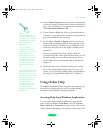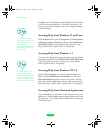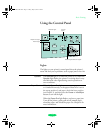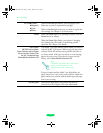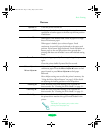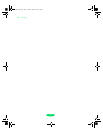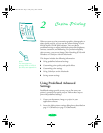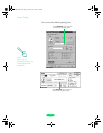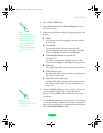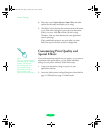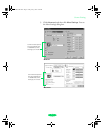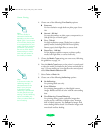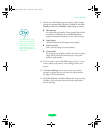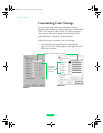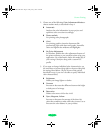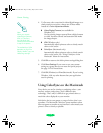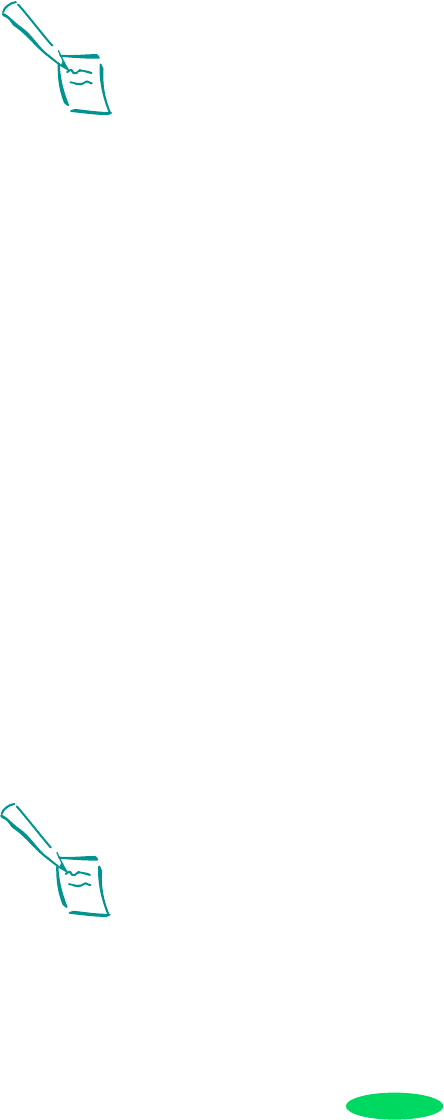
Custom Printing
2-3
3. Select
Color or Black Ink.
4. Click
Advanced, and then Custom Settings. You see a
list of project types.
5. Follow these guidelines to choose the right setting for your
project:
◗
Photo
For printing scanned photographs. Increases contrast
in the image.
◗
Text/Graph
For printing graphics-intensive documents like
presentation pages with charts and graphs. Intensifies
colors and lightens the midtones and highlights.
◗
Video/Digital Camera (not available for
Windows NT)
For images captured from a digital camera or video.
Increases color brightness and makes the image sharper.
◗
Economy
For rough drafts of text only, on plain paper. Saves ink.
◗
ICM (Windows only)
Automatically adjusts printout colors to closely match
the colors on your screen.
◗
ColorSync (Macintosh only)
Automatically adjusts printout colors to closely match
the colors on your screen. For more information, see
page 2-10.
6. Choose the
Media Type you want to print on. (If you are
not sure which setting to select, refer to the table on
page 3-4.) The available media are limited by the project
you choose.
7. Use the
Media Type button on the printer’s control panel
to select the media you loaded in the printer and selected in
step 6. If your media type is not listed on the control panel,
select
Other/Media Selection Off.
Note:
Always choose your Ink
setting before you select a
project setting from the
Customs Settings list.
Selecting Video/Digital
Camera, ICM, or
ColorSync automatically
sets the Ink option to
Color.
Note:
See Chapter 3 for
information about using
special media.
Loire-PLUS.BK.book Page 3 Friday, May 2, 2003 2:56 PM