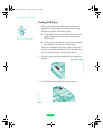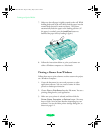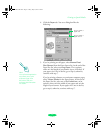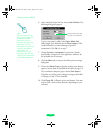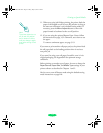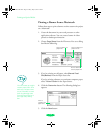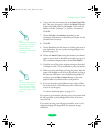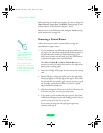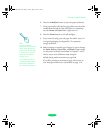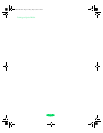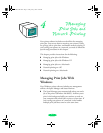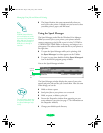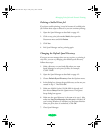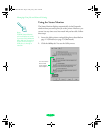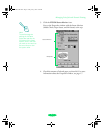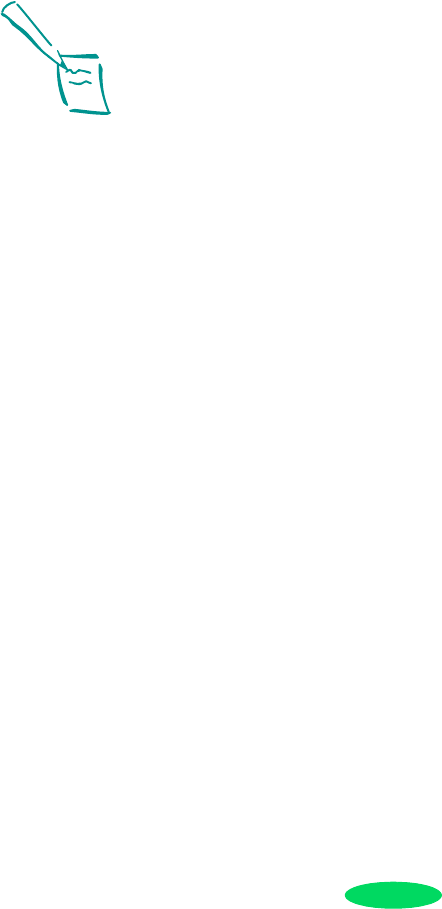
Printing on Special Media
3-32
Before printing on another type of paper, be sure to change the
Paper Source, Paper Size, and Media Type settings in your
printer software as described in Chapters 1 and 2.
Also be sure to turn off banner mode using the default-setting
mode instructions on page B-8.
Removing a Printed Banner
Follow these steps to remove a printed banner using the
optional banner paper cutter:
1. If you turned auto tear-off mode on (as instructed in step 1
on page 3-24), the printer automatically feeds the paper to
the tear-off position when it’s finished printing. If you
didn’t turn on auto tear-off mode, press the
LF/FF button
to advance the paper to the cut-off position.
Press
Micro Adjust D and Micro Adjust U buttons as
necessary to move the end of the banner to the edge of the
banner paper cutting guide.
2. Insert the left edge of the paper into the slot on the cutting
unit.
3. Slowly slide the cutting unit all the way to the right while
lifting up slightly on the left edge of the paper. If you slide
the cutting unit too quickly, apply uneven pressure, or pull
on the paper, your banner will have an uneven, rippled
edge instead of a smooth one.
4. Slide the cutting unit all the way to the left. Otherwise, the
next time you print, you may get a paper jam.
5. If you want to print another roll paper project, the printer
will feed the roll paper back to the loading position when it
receives a new print job. Go to step 10.
If you won’t be using the roll paper again right away,
continue with step 6.
Note:
If you purchased the
optional banner paper
cutter, see its
documentation for
installation instructions.
The roll paper cut-off
position you set remains
in effect until you change
it again, even when you
turn off the printer.
Loire-PLUS.BK.book Page 32 Friday, May 2, 2003 2:56 PM