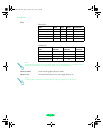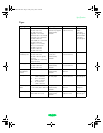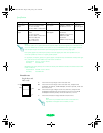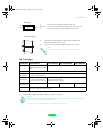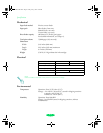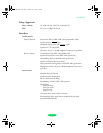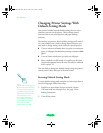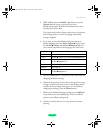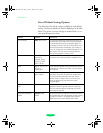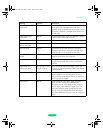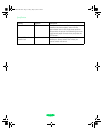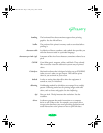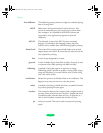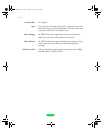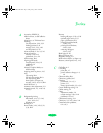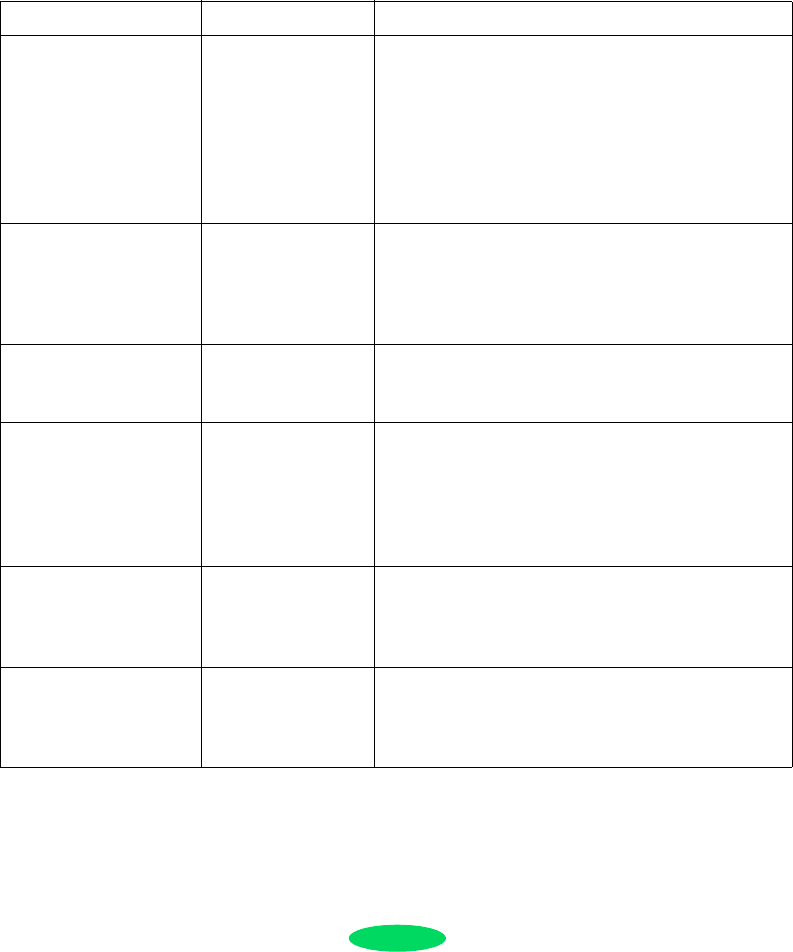
Specifications
B-10
List of Default-Setting Options
The table below lists all the options available for each default
setting. The factory defaults are listed in bold type in the table
below. The printer’s current settings are marked with a
⇐ on
your printed instruction sheet.
Setting Options Description
Print direction Auto, Bi-D, Uni-D Auto switches between bidirectional printing for
text data (the print head prints in both directions)
and unidirectional printing for graphics data. For
the fastest printing of text only, select Bi-D; but if
vertical lines become misaligned, you’ll need to
turn it off or align the print heads (see page 5-7 for
instructions). For the most accurate alignment
when printing graphics, select Uni-D.
Font Courier, Roman,
Sans Serif,
Prestige, Script,
Roman T, Sans
Serif H, Draft
If your software doesn’t let you select fonts, you
can select one of these bitmap or scalable fonts.
Pitch 10, 12, 15, 17.1, or
20 cpi, or
Proportional
If your software doesn’t let you select point size or
characters per inch for your fonts, you can select
one of these.
I/F (interface) mode Auto, Parallel,
Serial, Option
When your printer is connected to multiple
interfaces, Auto sets the printer to receive data
from any interface sending a print job. Select
Parallel, Serial, or Option only if you want your
printer to ignore print jobs sent from other
interface types.
Auto I/F (interface) wait
time
10 or 30 seconds If you choose Auto for the I/F mode setting,
selects the time the printer waits for a print job
from one interface before accepting a print job
from another interface.
Software (emulation
mode)
ESC/P 2, IBM
XL24E
Specifies the control mode you want the printer to
use. For the best font and graphics control, always
use ESC/P 2 mode. If you need to emulate an
IBM
®
Proprinter,
™
select IBM XL24E mode.
Loire-PLUS.BK.book Page 10 Friday, May 2, 2003 2:56 PM