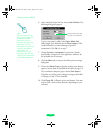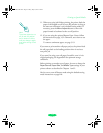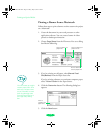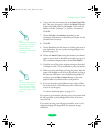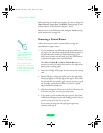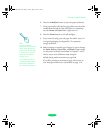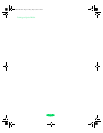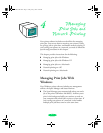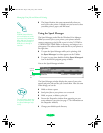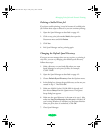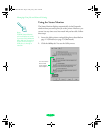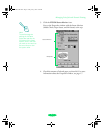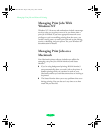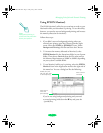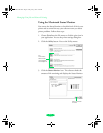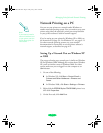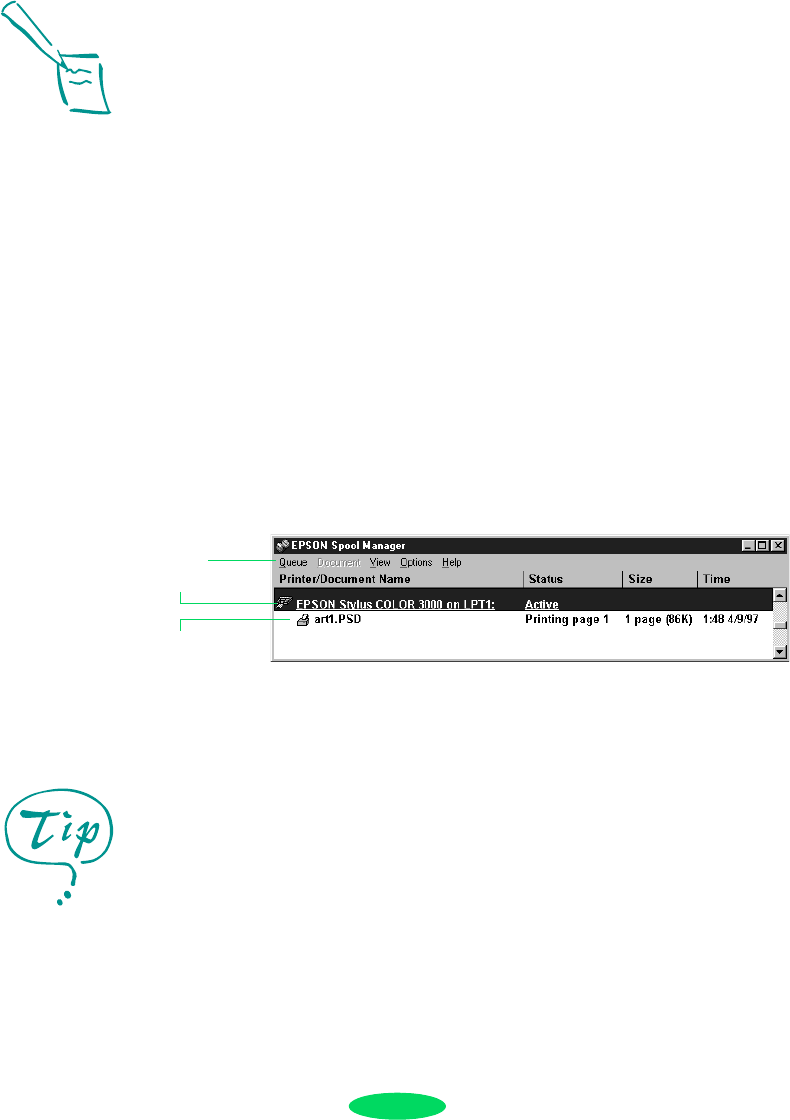
Managing Print Jobs and Network Printing
4-2
◗ The Status Monitor also starts automatically when you
send a job to the printer. It displays on your screen to alert
you about printer, paper, and ink status.
Using the Spool Manager
The Spool Manager works like the Windows Print Manager.
When you send a job to your printer, your printer software
creates a temporary print job file, stores it in the C:\TEMP or
C:\WINDOWS\TEMP folder or directory, and assigns it to a
print queue. The software then sends the file to your printer at
the right time.
◗ To open the Spool Manager while you’re printing, click
the
Spool Manager icon that appears on the Taskbar.
◗ To open it at any time, double-click the
Spool Manager4
icon in the
EPSON program group or folder.
You see the Spool Manager window:
The Spool Manager window displays the status of your print
queues and print jobs and lets you control them. Here are some
of the things you can do:
◗ Hold or release a queue
◗ Send print jobs to your printer over a network
◗ Hold, re-queue, or delete a print job
◗ Prevent the Despooler window from appearing on your
screen whenever you print (see page 1-7 for information on
the Despooler window)
◗ Change your default spool directory
Note:
EPSON Status Monitor
will not display ink levels
if you are using Windows
98 or Me and connecting
to the printer through a
USB port or through a
network.
menus
print job
file
queue
For information about any
of these procedures, use
the Spool Manager Help
utility.
Loire-PLUS.BK.book Page 2 Friday, May 2, 2003 2:56 PM