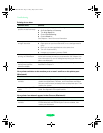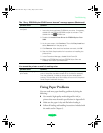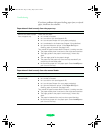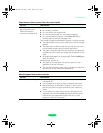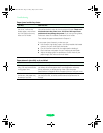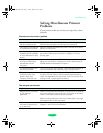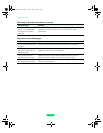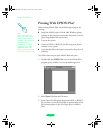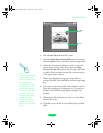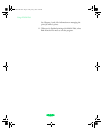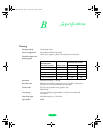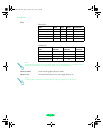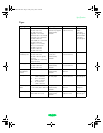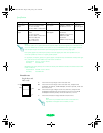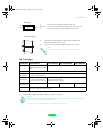Using EPSON Plot!
A-2
Printing With EPSON Plot!
Before starting EPSON Plot!, do the following to prepare for
printing:
◗ Install the
EPSON Stylus COLOR 3000 Windows printer
software on the computer connected to the printer. (See the
Quick Setup booklet for instructions.)
◗ Turn on the printer.
◗ Create an HPGL or HPGL/2 plot file using your plotter
software on any system.
◗ Copy that plot file to the system connected to the printer, if
necessary.
Now follow these steps to open
EPSON Plot! and print:
1. Double-click the
EPSON Plot! icon in the EPSON Plot!
program group or folder. You see the following screen:
2. Select
Open File from the File menu.
3. In the Open File dialog box, choose the HPGL or HPGL/2
file you want to print and click
OK. A representation of the
file contents appears in the Live Paper Space in
EPSON
Plot!:
Note:
When you create plot
files for printing, use an
HPGL/2 driver whenever
possible. HPGL/2 drivers
do a better job of
maintaining the colors
assigned in your CAD
application than HPGL
drivers, which may limit
you to 8 or 16 pen colors.
Loire-PLUS.BK.book Page 2 Friday, May 2, 2003 2:56 PM