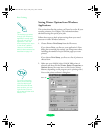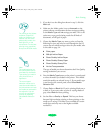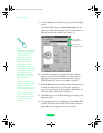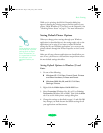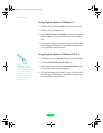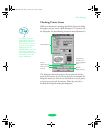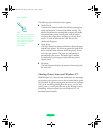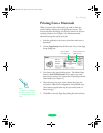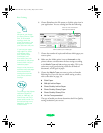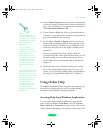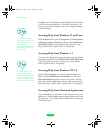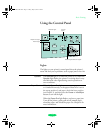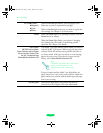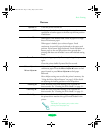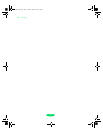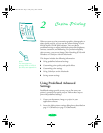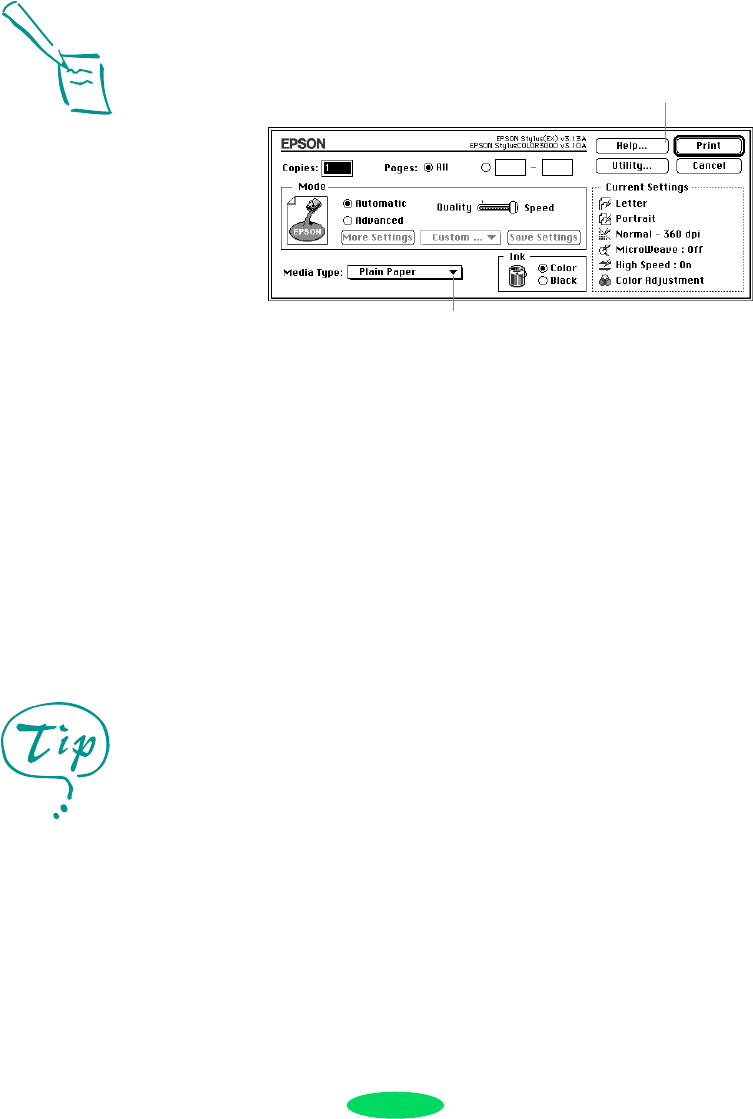
Basic Printing
1-10
6. Choose
Print from the File menu or click the print icon in
your application. You see a dialog box like the following:
7. Choose the number of copies and indicate which pages you
want to print.
8. Make sure the Mode option is set to
Automatic so the
printer software can determine the best settings according
to the
Media Type and Ink settings you make. This is the
easiest way to get good printing results for all kinds of
documents, on all types of paper.
9. Choose the
Media Type you want to print on from the
following list. If you are not sure which setting to select,
refer to the table on page 3-4.
◗ Plain Paper
◗ 360 dpi Ink Jet Paper
◗ Photo Quality Ink Jet Paper
◗ Photo Quality Glossy Paper
◗ Photo Quality Glossy Film
◗ Ink Jet TransparenciesI
The type of media you choose determines the Print Quality
setting (resolution) you can use.
Note:
Whenever you change
the Paper Source, Paper
Size, or Orientation
settings, check the
printer illustration in the
dialog box to see how
your document will print.
If you load your paper
long edge first, select
a landscape paper
size, such as Letter
(Landscape), and
then select your print
orientation so the printer
knows which way you
loaded the paper.
Keep in mind that some
software may have paper
size and orientation
settings that override
your printer software
settings.
Click for more information
about printer settings
Click to select your media type
For printing at the highest
resolution (SuperFine
quality at 1440 dpi), you
need to use one of the
photo quality media. For
the best printing at any
resolution, always use
EPSON media.
Loire-PLUS.BK.book Page 10 Friday, May 2, 2003 2:56 PM