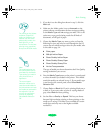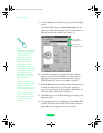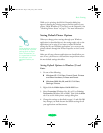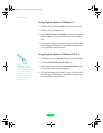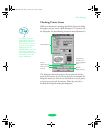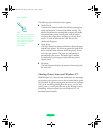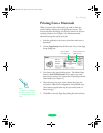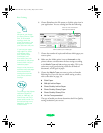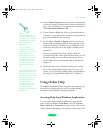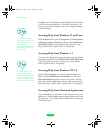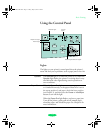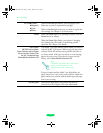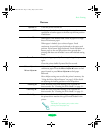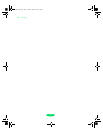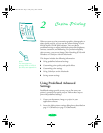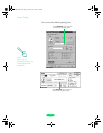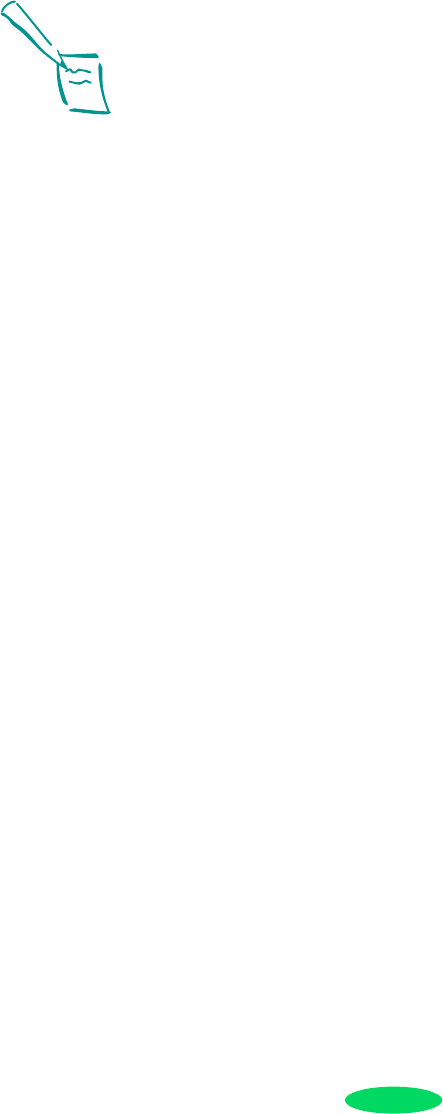
Basic Printing
1-11
10. Press the
Media Type button on the printer’s control panel
to select the media you loaded in the printer and selected in
step 9. If your media type is not listed on the control panel,
select
Other/Media Selection Off.
11. Choose
Color or Black ink. If you are printing black text
or a draft, or if you want colors to print as varying shades of
gray, choose
Black for faster printing.
12. Set the slider to
Quality or Speed. This lets you choose
between high resolution printing or faster printing on the
media you’re using. (The slider is not available for certain
media types and may not set the highest available printer
resolution.)
Once you’ve changed these basic settings, check the
Current Settings box on the right side of the menu to see if
the other settings are correct for your document. If you
need to adjust them, use Advanced mode as described in
Chapter 2.
13. Click
Print when you’re finished checking your settings.
If you chose background printing when you set up your
printer, you can continue working while your document is
printing. See “Using EPSON Monitor3” in Chapter 4.
Using Online Help
For complete information about using the printer software, you
can easily access online help any time. It provides detailed
descriptions of the different settings and options.
Accessing Help from Windows Applications
To access online help from your application, open the File
menu and choose
Print or Print Setup. Then click Printer,
Setup, Options, or Properties; you may need to click a series
of these buttons, depending on the software you’re using. Click
Note:
The media selection on
the control panel can be
overridden by the Media
Type setting you make in
your printer driver or
application.
The control panel
selection is a reminder
to notify you in case the
media loaded in the
printer does not match
the media you selected in
the software. You can
turn off the notification
function by selecting
Other/Media Selection
Off.
Printer settings are saved
with your document, but
you can’t save them from
one application to another.
You’ll have to check your
settings each time you
print from a new
application. If you want
to reuse settings, you
can create document
templates for your favorite
applications.
Loire-PLUS.BK.book Page 11 Friday, May 2, 2003 2:56 PM