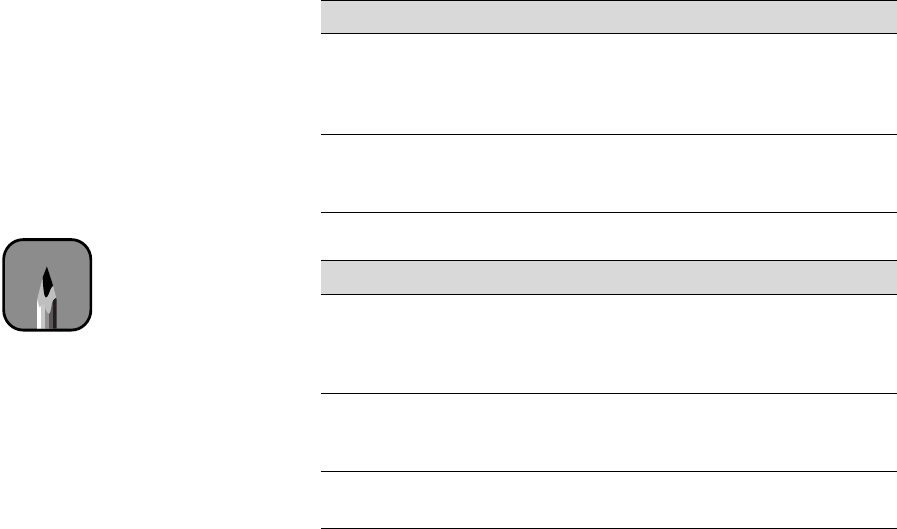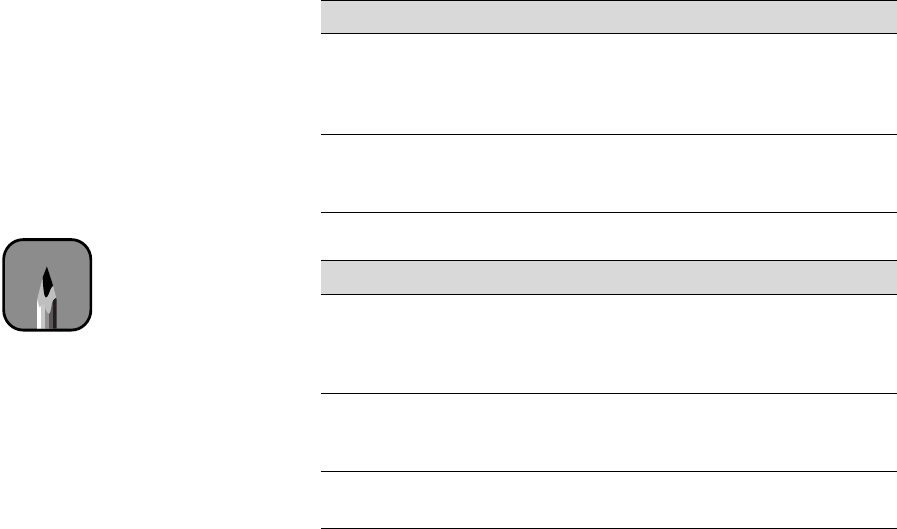
3-5
Printing with EPSON Drivers for Macintosh | 3-5
5. Set the
Mode
option as follows:
•
Click
Automatic
to have the printer driver analyze the contents of
your image or file and make the appropriate printing adjustments. If
a
Quality/Speed
slider appears in the Mode box, set it according to
the priorities of your print job. (Depending on the Media Type
setting, this slider may not appear.)
•
Or click
Custom
. Then choose one of the print job types from the
custom settings list, as described in the next step, or click the
Advanced
button and see “Choosing Advanced Print Options” on
page 3-6 for details.
6. Depending on your print mode (Automatic or Custom), you can select
one of the following options from the pull-down menu:
Automatic print mode
Setting Usage
Photo-realistic Produces sharper images and more vivid colors by
automatically adjusting the contrast, saturation,
and brightness. Corrects for overall under- or
over-exposure of the original image.
Vivid Intensifies colors and lightens the midtones and
highlights. Best for print jobs with
non-photographic images.
Custom print mode
Setting Usage
Advanced
Photo
Prevents the misprinting of ink dots that may occur
because of the movement of the print head and
paper. Available only when you choose photo or
photo-quality media types.
Text/Graph Intensifies colors and lightens the midtones
and highlights. Best for print jobs with non-
photographic images.
ColorSync Adjusts colors based on your printer’s ICC profile,
using the perceptual rendering intent.
Note
You can also create your
own settings and add
them to this list. See
page 3-8 for more
information.