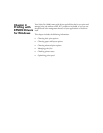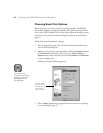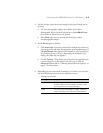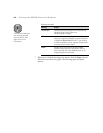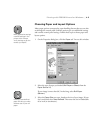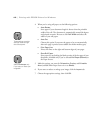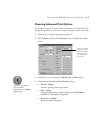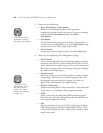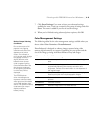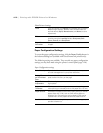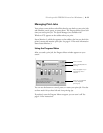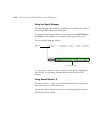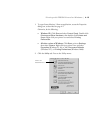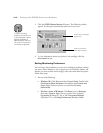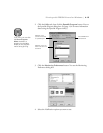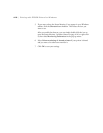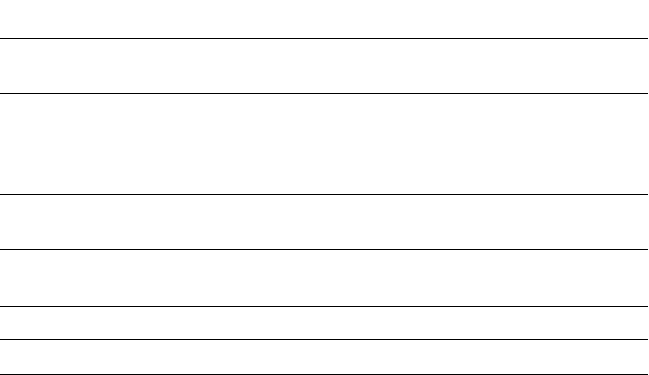
4-9
Printing with EPSON Drivers for Windows | 4-9
7. Click
Save Settings
if you want to have your advanced settings
available for reuse. Then type a name for the group of settings and click
Save
. The name is added to your list of custom settings.
8. When you’re finished setting advanced printer options, click
OK
.
Color Management Settings
The following tables list the color management settings available when you
choose either
Color Controls
or
PhotoEnhance4
.
PhotoEnhance4 is designed to enhance images captured using video
cameras, digital cameras, or scanners. Depending on your system and the
size of the image, printing with PhotoEnhance4 may take longer.
Color control modes and Gamma settings
Automatic Provides output that closely matches the original image
data.
Photo-realistic Produces sharper images and more vivid colors by
automatically adjusting the contrast, saturation, and
brightness. Corrects for overall under- or over-exposure of
the original image.
Vivid Intensifies colors and lightens the midtones and highlights.
Best for print jobs with non-photographic images.
1.5 Gamma Produces the same contrast values as earlier EPSON ink jet
printers.
1.8 Gamma Increases contrast.
2.2 Gamma Matches image colors with sRGB devices.
Notice: Output Viewing
Conditions
Due to the nature of all
pigment inks, lighting
conditions can affect the
appearance of printer
output. For example, a
print viewed under daylight
may appear to have a
slightly different color
balance when viewed
under tungsten lighting.
Care should be taken that
the prints are produced
for the lighting conditions
in which they will be
displayed.
The EPSON printer
driver was designed to
represent color accurately
when prints are illuminated
with a D50 (daylight) light
source. For optimum results,
understand your output
display conditions
before printing.