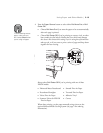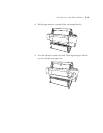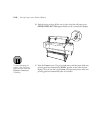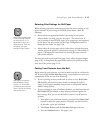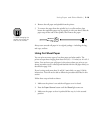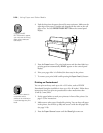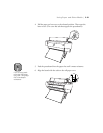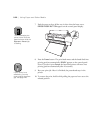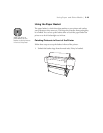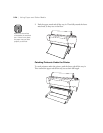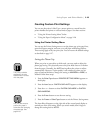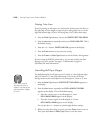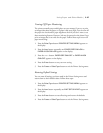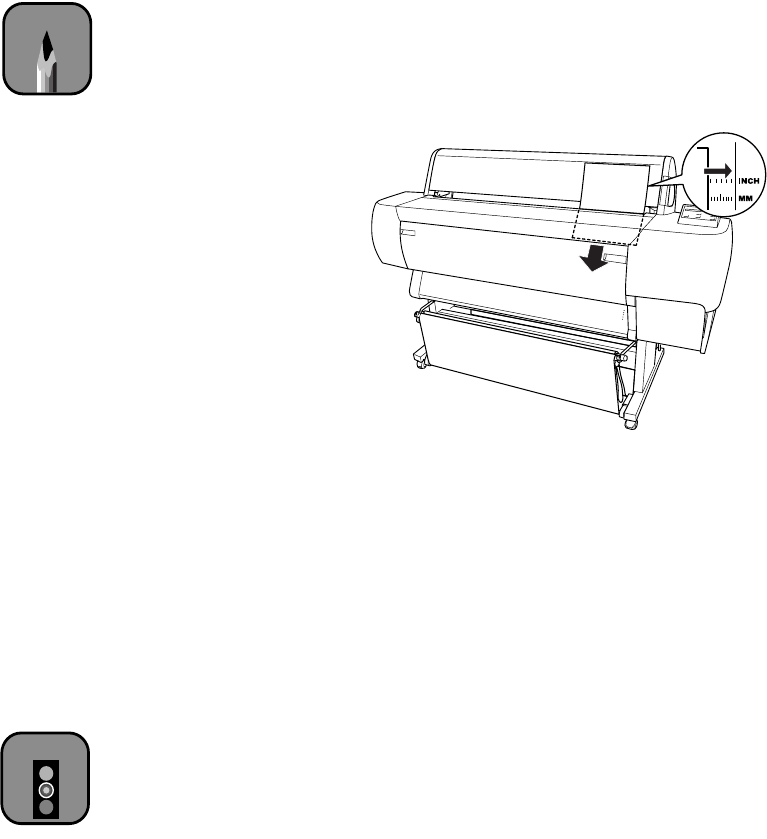
2-20
2-20 | Using Paper and Other Media
4. Feed the sheet into the paper slot until it meets resistance. Make sure the
right edge of the paper is straight and aligned with the scale on the roll
paper cover.
You see
PRESS PAUSE BUTTON
on the control panel
display.
5. Press the
Pause
button. The print head moves and the sheet feeds into
printing position automatically.
READY
appears on the control panel
display.
6. Print your page. After it is finished, the sheet stays in the printer.
7. To remove your print, hold it while pressing the
Paper Feed (–)
button.
Printing on Posterboard
You can print on heavy stock up to 44 × 62.2 inches, such as EPSON
Posterboard Semigloss (available in sizes up to 28 × 40 inches). Follow these
instructions when you print on posterboard or other media more than
19 mil (0.5 mm) thick.
1. Set the paper basket to catch your printouts in front of the printer. See
page 2-23 for instructions.
2. Make sure no other paper is loaded for printing. You can leave roll paper
in the printer, but wind it up fully and secure it with the roll paper belt
(see page 2-18).
3. Press the
Paper Source
button until the
Sheet
light comes on.
Note
If PRESS PAUSE
BUTTON doesn’t appear,
you may have the wrong
paper source selected
(see step 2).
Caution
Make sure the board is
not bowed and its
surface is not wrinkled, or
it could damage the print
head.