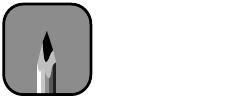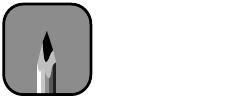
2-26
2-26 | Using Paper and Other Media
Printing Trim Lines
If you’re printing on roll paper, you can have the printer print trim lines on
the right edge of your images or pages (if you’re using Auto Cut) or on the
right and bottom edge (if you’re not using Auto Cut). Follow these steps:
1. Press the
SelecType
button. You see the
PRINTER SETTING MENU
.
2. Press the
Item
button repeatedly until you see
PAGE LINE=OFF
. This is
the default setting.
3. Press the
+
or
–
button.
PAPER LINE=ON
appears on the display.
4. Press the
Enter
button to save your new setting.
5. Press the
Pause
or
SelecType
button to exit the Printer Setting menu.
If you’re using the EPSON printer driver, you can also specify trim lines
through your print options. See page 3-3 (Macintosh) or page 4-6
(Windows) for more information.
Controlling Roll Paper Margins
The default margins for roll paper are 0.12 inches or 3 mm (left and right)
and 0.59 inches or 15 mm (top and bottom). You can use the Printer
Settings menu on the control panel to set all margins to 3 mm or 15 mm.
1. Press the
SelecType
button.
PRINTER SETTING MENU
appears on
the display.
2. Press the
Item
button repeatedly until
ROLL MARG=T/B15MM
appears on the display. This is the default setting.
•
Press the
+
button once to set all margins to 3 mm.
ROLL MARG=3MM
appears on the display.
•
Press the
+
button again to set all margins to 15 mm.
ROLL MARG=15MM
appears on the display.
You can use the
+
or
–
button to cycle through all three settings.
3. When you select the setting you want, press the
Enter
button to save it.
Then press the
Pause
or
SelecType
button to exit the menu.
Note
Print quality may be
affected near the cut
edges if you change the
top and bottom margins
to 3 mm.