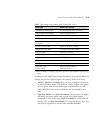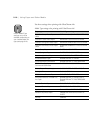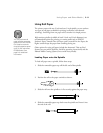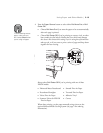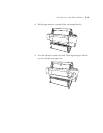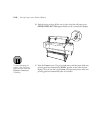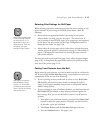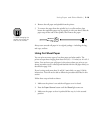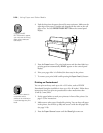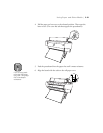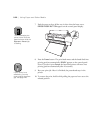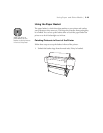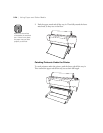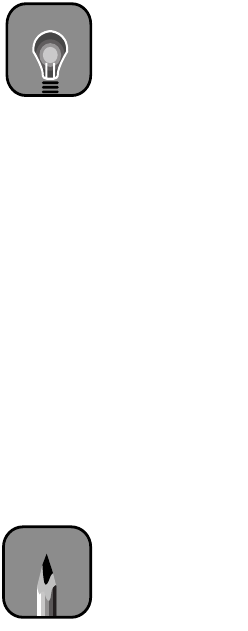
2-17
Using Paper and Other Media | 2-17
Selecting Print Settings for Roll Paper
Before printing, you need to make sure you select the correct settings in your
printer software. If you’re using the EPSON printer driver, check the
following:
•
Always choose an appropriate Media Type setting in your printer
software before you send your job. See page 2-7 for instructions. If
you’re printing on non-EPSON paper, or on a paper type not supported
by the driver, you may need to use the Paper Configuration menu to
obtain the best results. See page 2-28.
•
Always select the correct paper source (roll or sheet) in both the printer
software and on the printer’s control panel. See page 3-2 (Macintosh) or
page 4-5 (Windows) for instructions on selecting the paper source in
your printer software.
You may also wish to print trim lines (page 2-26), adjust the paper margins
(page 2-26), or change how the paper basket catches your printouts as they
come out of the printer (page 2-23).
Cutting Your Printouts from the Roll
Before removing your printouts, you need to make sure they’re cut from the
roll. If you’re using the
Roll Auto Cut
setting, your printouts are cut for you
automatically. If not, do one of the following:
•
If you’re printing on heavy media such as canvas or vinyl,
Roll Cutter
Off
should be selected (since heavy media can damage the built-in
cutter). Cut the paper manually using scissors or the optional Manual
Media Cutting System.
•
If you’re printing on paper of ordinary thickness, you may have selected
Roll Cutter Off
(for example, to keep all your printouts together for
later cutting). If so, you can use the built-in cutter to cut off your last
printout:
1. If the paper is not positioned correctly, press one of the
Paper
Feed
buttons to adjust the paper position. Normally, you don’t need to
do this after a print job is finished.
2. Press
Paper
Source
until the
Roll
Auto
Cut
light comes on.
3. Press the
Cut/Eject
button. The paper is cut.
TIP
When using a paper stock
or other printing material
for the first time, it’s a
good idea to test it on a
small print job. Then you
can adjust your print
settings for best results.
Note
See page 2 to order the
Manual Media Cutting
System. For information
on attaching and using the
cutter, refer to the manual
that comes with it.