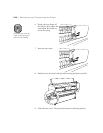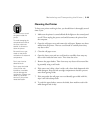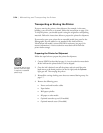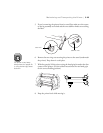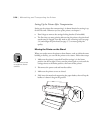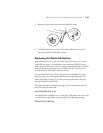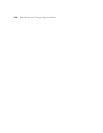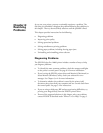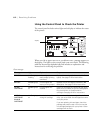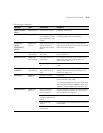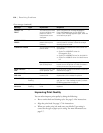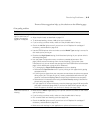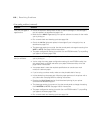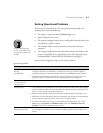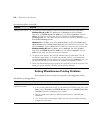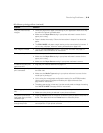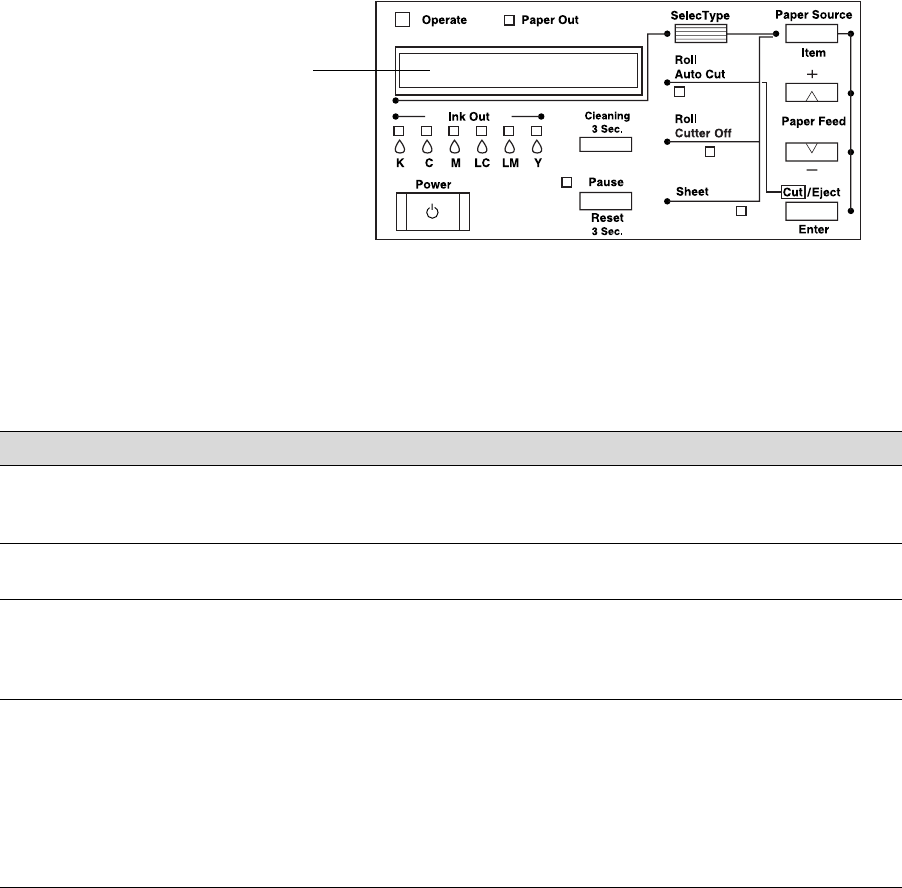
6-2
6-2 | Resolving Problems
Using the Control Panel to Check the Printer
The control panel includes various lights and a display to indicate the status
of the printer:
When your ink or paper runs out or a problem occurs, a message appears on
the display. The lights on the control panel come on or flash. The following
table lists the messages alphabetically and includes an explanation and
instructions for correcting the problem.
display
Error messages
Message Light Explanation Response
INK LOW Ink Out light(s)
flashing
Ink cartridge(s) are
nearly empty (printing
continues).
Replace ink cartridge(s) indicated by Ink Out
light(s). See page 5-10 for instructions.
INK OUT Ink Out light(s)
on
Ink cartridge(s) are
empty (printing stops).
Replace the ink cartridge(s) indicated by Ink
Out light(s). See page 5-10 for instructions.
NO INK
CARTRIDGE
Ink Out light(s)
on
Ink cartridge(s) not
installed.
Install ink cartridges as indicated by the lights.
Make sure you install the correct Photographic
Dye, Archival ink, or UltraChrome ink
cartridges. See page 5-10 for instructions.
WRONG
CARTRIDGE
INVALID
CARTRIDGE
Ink Out light(s)
on
You tried to install the
wrong ink cartridge.
If you are installing ink cartridges for the first
time, you must install the cartridges that came
with your printer.
If you are replacing ink cartridges, check the
package and product code. You must use the
ink cartridges designed for your printer. Other
cartridges will not work.