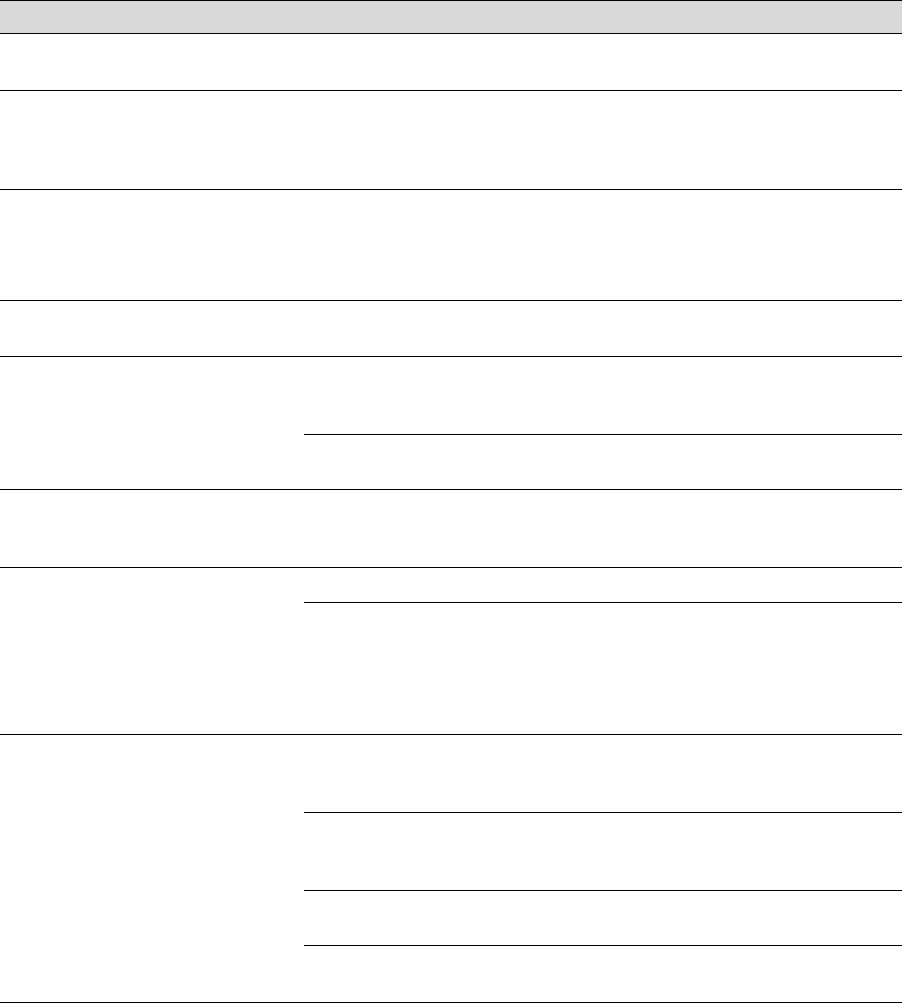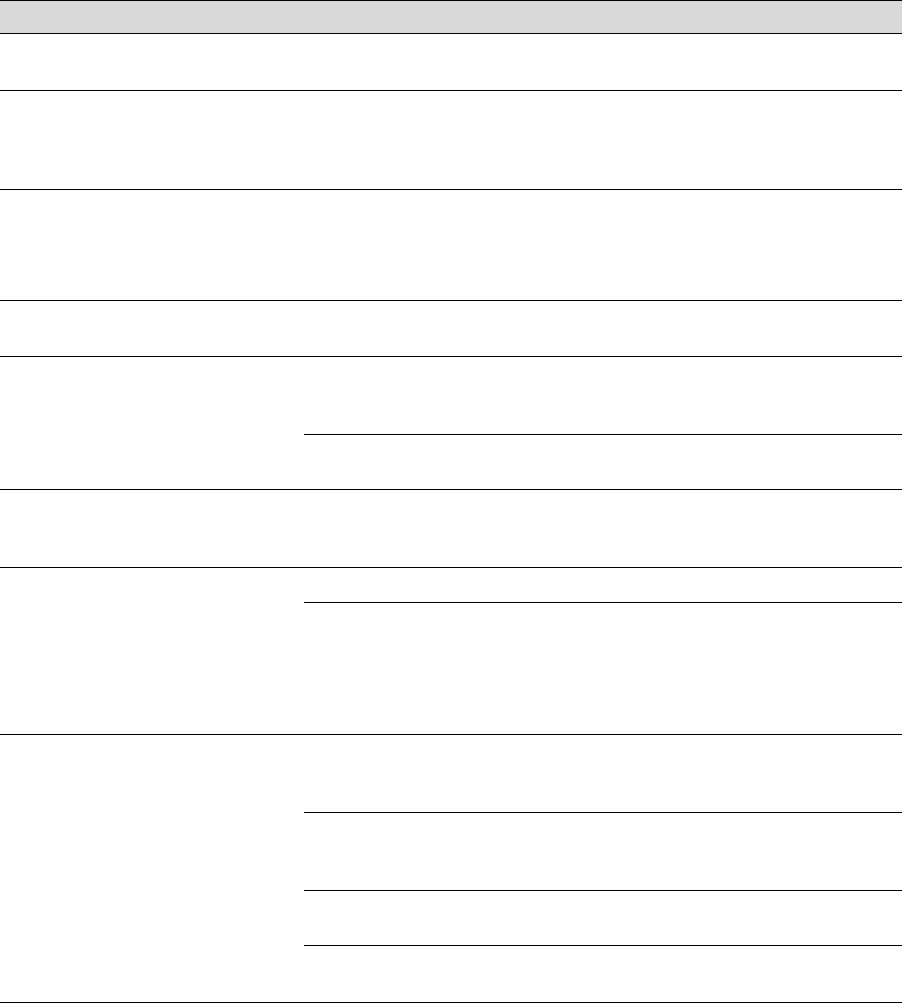
6-3
Resolving Problems | 6-3
FRONT COVER
OPEN
Pause light on Lower cover is open. Close the lower cover.
INK COVER OPEN Pause light on You are replacing the
ink cartridge(s) and the
ink compartment cover
is open.
Close the ink compartment cover when you are
finished replacing the ink cartridge(s).
LOAD ROLL
PAPER
LOAD SHEET
PAPER
Paper Out
light on
Paper source setting in
printer software is
different from control
panel.
Make sure the right paper is loaded and the
paper source setting is the same on the control
panel and printer software.
PAPER JAM Paper Out
light flashing
Paper has jammed in
the printer.
Remove the jammed paper. See page 6-13 for
more information.
PAPER NOT CUT Paper Out
light flashing
Roll paper was not cut
completely.
Cut the paper manually, then remove the cut
paper from the printer. Reload paper, as
described on page 1-16.
Cut paper did not fall
off.
Remove the cut paper from the printer. Reload
paper.
PAPER NOT
STRAIGHT
Paper Out
light flashing
Paper slipped and fed
into the printer at an
angle.
Reload paper, making sure the edges are
straight and aligned with the vertical row of
holes at the paper exit.
PAPER OUT Paper Out
light on
No paper is loaded. Load paper.
Paper ran out. Remove any printouts or paper remaining in the
printer and load more paper.
If the message appears during a print job, reset
the printer by pressing the Pause button for 3
seconds. Then load paper and resend the job.
RELOAD PAPER Paper Out
light on
Paper could not be
reversed into the
printing position.
Remove the paper. Reload it so that the bottom
edge is straight and aligned with the vertical
row of holes at the paper exit.
Image is too wide for
the paper loaded in the
printer.
Resize your image or load wider paper.
Paper is not fully
ejected.
Cut the paper at the paper insertion slot, then
reload paper.
PAPER NOT CUT error
was cleared.
Reload paper.
Error messages (continued)
Message Light Explanation Response