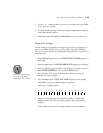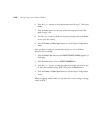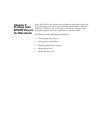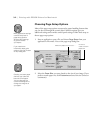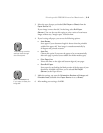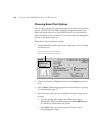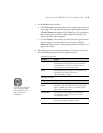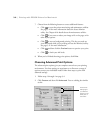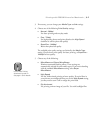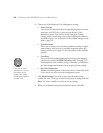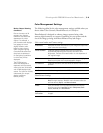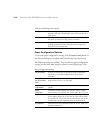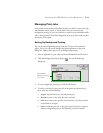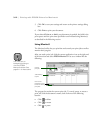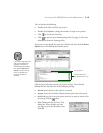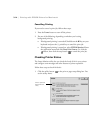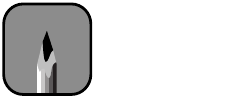
3-7
Printing with EPSON Drivers for Macintosh | 3-7
3. If necessary, you can change your
Media
Type
and
Ink
settings.
4. Choose one of the following
Print Quality
settings:
• Normal - 360dpi
For faster printing and everyday needs
• Fine - 720dpi
For high quality photos and prints (deselect the
High Speed
checkbox to achieve photo lab quality)
• SuperFine - 1440dpi
Better than photo lab quality
The available print quality settings are limited by the
Media Type
setting. Choose lower print quality for faster printing, or
SuperFine -
1440dpi
for best quality.
5. Choose any of the following:
• MicroWeave
and
Super MicroWeave
Eliminate unwanted banding effects. These settings are
automatically selected for most media types. If you notice banding
with the standard
MicroWeave
setting, select
Super
MicroWeave
.
• High Speed
For fast, bidirectional printing at lower quality. If vertical lines in
your printout are misaligned when you use the
High Speed
setting,
you may need to turn it off or realign the print head.
• Flip Horizontal
For printing a mirror image of your file. Use with backlight film.
Note
Leave Photo Printing
Accelerator turned on.
See page 1-33 for details.