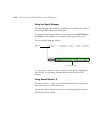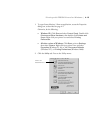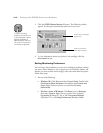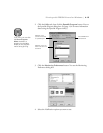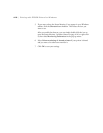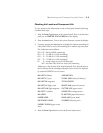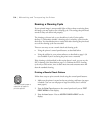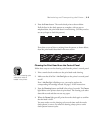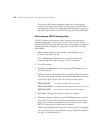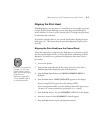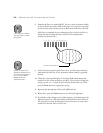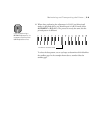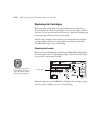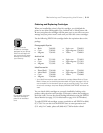5-4
5-4 | Maintaining and Transporting the Printer
Running a Cleaning Cycle
If your printed image is unexpectedly light or faint or dots are missing from
the image, you may need to run a cleaning cycle. This unclogs the print head
nozzles so they can deliver ink properly.
The cleaning cycle uses ink, so you should run it only if print quality
declines. To determine whether a cleaning cycle is necessary, print a nozzle
check first. You should also print a nozzle check after cleaning the print head
to see if the cleaning cycle was successful.
There are two ways to run a nozzle check and cleaning cycle:
•
Using the printer’s control panel buttons, as described below
•
Using the utilities in your printer software, as described on page 1-36
(not available if you’re accessing the printer over a network)
If the cleaning cycle described in this section doesn’t work, you can try the
SSCL cleaning cycle (described on page 5-6). Perform the SSCL cleaning
cycle only as a last resort, since it takes more time and consumes more ink
than the standard cleaning.
Printing a Nozzle Check Pattern
Follow these steps to print a nozzle check using the control panel buttons:
1. Make sure the printer is turned on but not printing, and letter-size paper
is loaded. (You can use roll paper or larger-size sheets, but it will use
more paper.)
2. Press the
SelecType
button on the control panel until you see
TEST
PRINT
MENU
on the display.
3. Press the
Item
button. You see
NOZZLE CHECK=PRINT
on the
display.
TIP
You can use plain paper or
coated ink jet paper to
print this pattern.