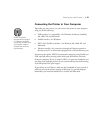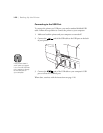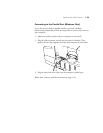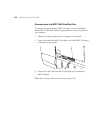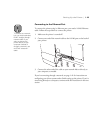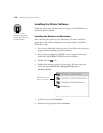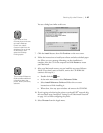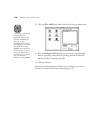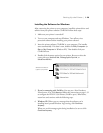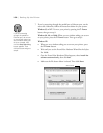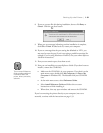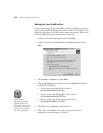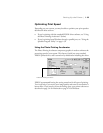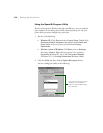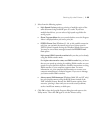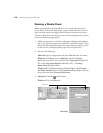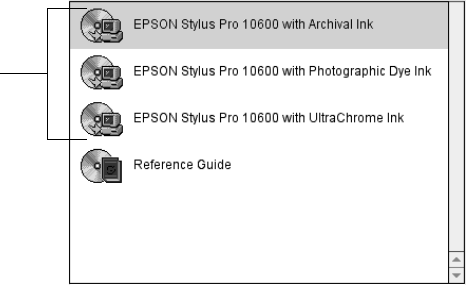
1-29
Setting Up the Printer | 1-29
Installing the Software for Windows
After connecting the printer to your computer, install the printer driver and
utilities from your printer software CD-ROM. Follow these steps:
1. Make sure your printer is turned off.
2. Turn on your computer and start Windows. Turn off any virus
protection software before installing your printer software.
3. Insert the printer software CD-ROM in your computer. The installer
starts automatically. If it doesn’t start, double-click
My Computer
(or
Start > My Computer
in Windows XP). Then double-click your
CD-ROM icon.
4. Double-click the menu option for your printer. Be sure to select the
correct ink type (
Archival Ink
,
Photographic Dye Ink
, or
UltraChrome Ink
).
5. If you’re connecting with FireWire: You may see a New Hardware
Found screen. If so, click
Next
and follow the instructions on page 1-32
to configure the EPSON 1394 Printer (FireWire port). When done,
return here and continue with the following steps.
6. Windows XP: When you see a message that the software you’re
installing hasn’t passed Windows Logo testing, click
Continue
Anyway
.
When you see this message again during installation, be sure to click
Continue Anyway
.
Select the correct ink
type for your printer