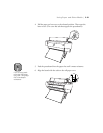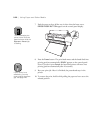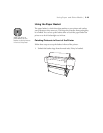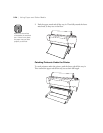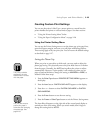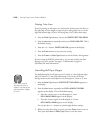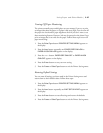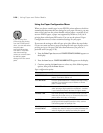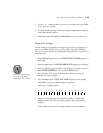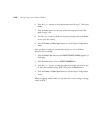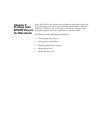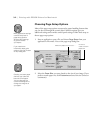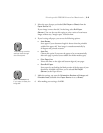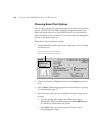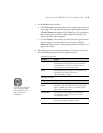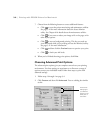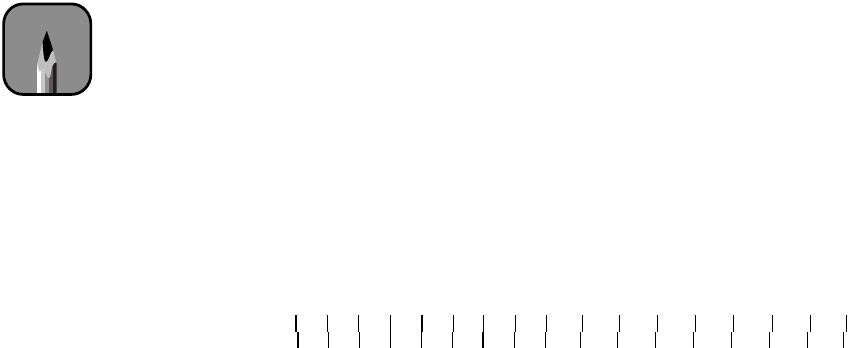
2-29
Using Paper and Other Media | 2-29
4. Use the
+
or
- button to make any necessary changes, then press
Enter
to save your new setting.
5. To adjust another setting, continue pressing the
Item
button until you
see the desired menu option.
6. When done, press the
Pause
or
SelecType
button to exit the menu.
Saving Your Settings
You can create up to 10 groups of settings, one for each type of paper you
want to use. When doing so, you can also profile your paper’s thickness.
Then you can easily select your customized settings whenever you print on a
particular stock.
1. Press the
SelecType
button until
PAPER CONFIG. MENU
appears on
the display.
2. Press the
Item
button.
PAPER NUMBER=STD
appears on the display.
3. If you’re registering your first roll or type of paper, press the
+
button to
select
PAPER NUMBER=1
. Then press the
Enter
button.
For subsequent rolls, continue pressing the
+
button to select the
number you want to register.
4. Press the
Item
button.
THICK. PAT.=PRINT
appears on the display.
Press
Enter
to print the paper thickness test pattern.
Following is a sample pattern:
5. Examine the printed pattern to determine which set of lines is the
straightest or has the most even edges, and note the corresponding
number.
In the sample pattern, the lines under number 4 are the straightest.
Note
It’s a good idea to keep a
list of your registered
paper types and numbers.
2 3 4 5 6 7 8 9 10 11 12 13 14 15 16 17
1