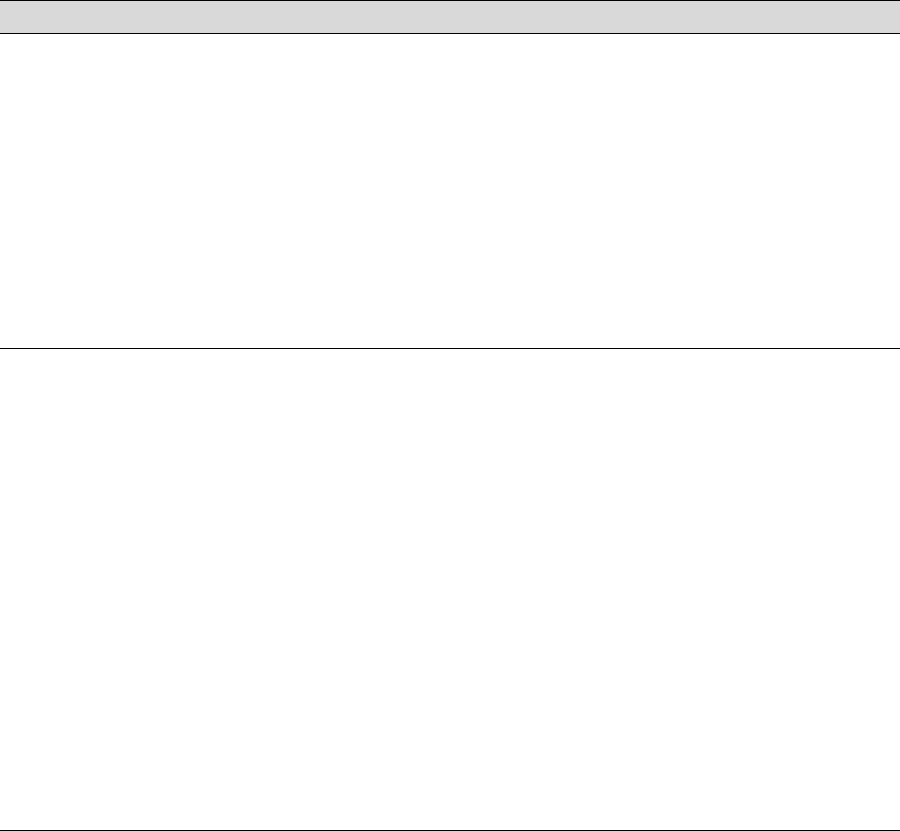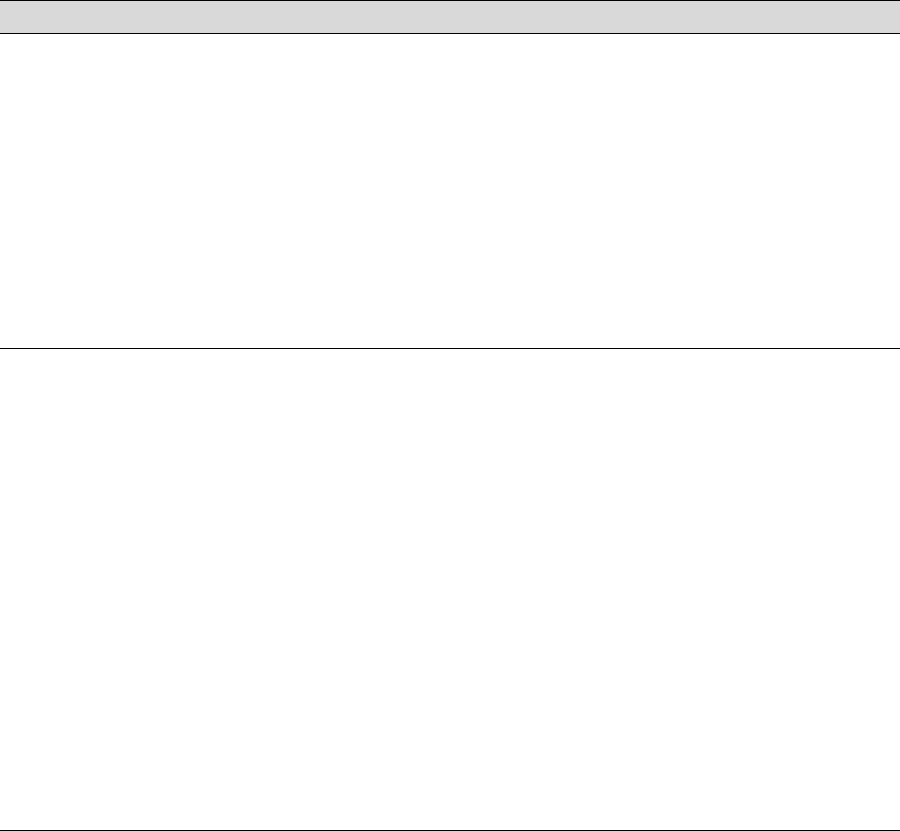
6-6
6-6 | Resolving Problems
Your print has gaps or
appears faint.
• Check the expiration date printed on each of the ink cartridges. If the cartridge is
too old, replace it as described on page 5-10.
• Make sure the Media Type setting in the printer software is correct for the media
you’re printing on.
• Run a nozzle check and cleaning cycle (see page 5-4).
• Check the Ink Out lights and replace ink cartridges if your ink supply is low, as
described on page 5-10.
• The platen gap setting is too wide. Use the control panel to change the setting from
WIDE to AUTO. See page 2-25 for instructions.
• The paper configuration setting is too thick (for non-EPSON media). Try re-profiling
your paper’s thickness (page 2-29).
Your print appears
blurry or smeared.
• Make sure the Media Type setting in the printer software is correct for the media
you’re printing on.
• You’re using the wrong paper configuration setting (for non-EPSON media). Use
the control panel to register and select your paper thickness and dry time. See
page 2-28 for instructions.
• Your paper doesn’t meet the required specifications or contains too much
moisture. Load new paper.
• If you’re using cut sheet media, make sure the printable side is face up.
• Ink has leaked into the paper path. Wipe the paper path area of the printer with a
soft, clean cloth. See page 5-23 for cleaning instructions.
• Deselect the High Speed setting (for bi-directional printing) in your printer
software’s Advanced dialog box.
• The platen gap setting is too narrow. Use the control panel to change the setting
from NARROW to AUTO. See page 2-25 for instructions.
• The paper configuration setting is too thin (for non-EPSON media). Try re-profiling
your paper’s thickness (page 2-29).
• Run a nozzle check and cleaning cycle (see page 5-4).
Print quality problems (continued)
Problem Solution