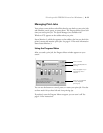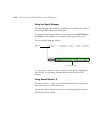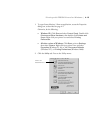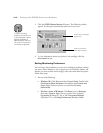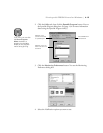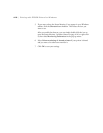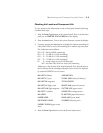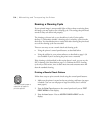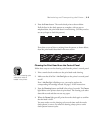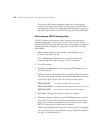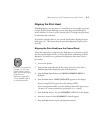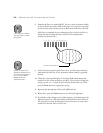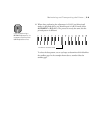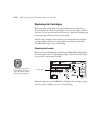5-3
Maintaining and Transporting the Printer | 5-3
Checking Ink Levels and Component Life
To view printer status information on the control panel instead of printing
it, follow these steps:
1. Press the
SelecType
button on the control panel. Press it several times
until you see
PRINTER STATUS MENU
on the display.
2. Press the
Item
button. You see the printer firmware version the display.
3. Continue pressing the
Item
button to display the amount remaining for
each of the 6 inks or service life remaining for a number of printer parts.
The indicators read as follows:
E*****F
= full (or full life remaining
)
E**** F
= 3/4 full (or 3/4 life remaining)
E*** F
= 1/2 full (or 1/2 life remaining)
E** F
= 1/4 full (or 1/4 life remaining)
E* F
= nearly empty (or service life near end)
E* % F
= less than 10% of ink (or service life) remaining
Following is a list of most of the items displayed. Note that all parts on
the list (except the ink cartridges and paper cutter) need to be replaced
by authorized EPSON service centers.
4. Press the
SelecType
button to exit the Printer Status menu.
INK LEFT-K
(black)
JOB HISTORY
INK LEFT-C
(cyan)
CLEAR JOB H
(clear job history)
INK LEFT-M
(magenta)
TOTAL PRINTS
INK LEFT-LC
(light cyan)
WASTE INK
(waste ink system)
INK LEFT-LM
(light magenta)
CUTTER LIFE
(paper cutter)
INK LEFT-Y
(yellow)
CR MOTOR
(carriage motor)
INK USED
PF MOTOR
(paper feed motor)
PAPER USED
HEAD UNIT
(print head)
INK COUNT CLEAR
CLEANER
(cleaning unit)
PAPER C CLEAR
(paper count
clear)