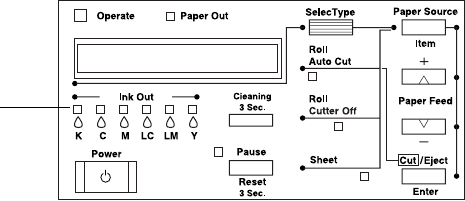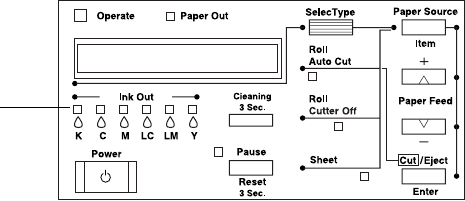
5-16
5-16 | Maintaining and Transporting the Printer
Since this process consumes some ink from the color cartridges as well as the
black one, you need to make sure there is enough ink in all the cartridges
before you begin. Check the
Ink Out
lights on the control panel:
If there is not enough ink in one or more cartridges, you’ll be prompted
during the procedure to replace them. If any cartridges are low on ink but
not low enough to prevent the procedure from being carried out, you should
still make sure you have replacements available, or you will be limited in how
much you can print after switching black ink modes. See page 5-11 for ink
cartridge part numbers.
If the printer’s waste ink tank is full, you’ll need to have it replaced as well.
Use the printer’s control panel to check the tank:
1. Press the
SelecType
button until
MAINTENANCE MENU
is displayed
on the control panel.
2. Press the Item button until you see
BK INK CHANGE=EXEC
, then
press Enter.
3. If
WASTE INK TANK FULL
is displayed, contact your dealer or
EPSON to have the tank replaced. See “Where To Get Help” on page 3.
4. Press the
SelecType
button to exit the menu.
If an
Ink Out
light is on
or flashing, you need to
replace the cartridge
before switching black
ink modes