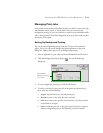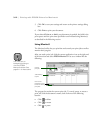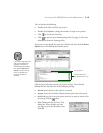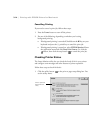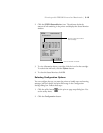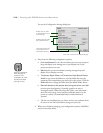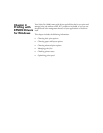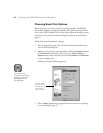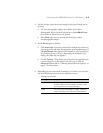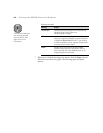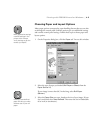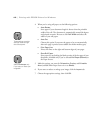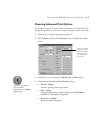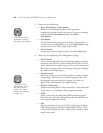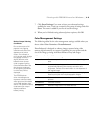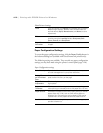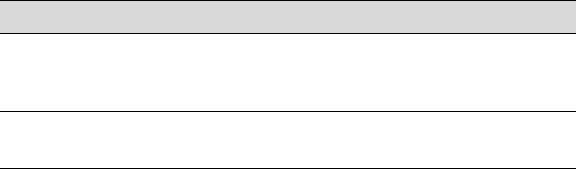
4-3
Printing with EPSON Drivers for Windows | 4-3
4. For the ink type, select the correct setting for the type of image you’re
printing:
•
For color photographic images, select
Color
(if you have a
Photographic Dye or Archival ink printer) or
Color/B&W Photo
(if you have an UltraChrome ink printer).
•
Select
Black
only if you’re printing line drawings or other
non-photographic images.
5. Set the
Mode
option as follows:
•
Click
Automatic
to have the printer driver analyze the contents of
your image or file and make the appropriate printing adjustments. If
a
Quality/Speed
slider appears in the Mode box, set it according to
the priorities of your print job. (Depending on the Media Type
setting, this slider may not appear.)
•
Or click
Custom
. Then choose one of the print job types from the
custom settings list, as described in the next step, or click the
Advanced
button and see “Choosing Advanced Print Options” on
page 4-7 for instructions.
6. Depending on your print mode (Automatic or Custom), you can select
one of the following options from the pull-down menu:
Automatic print mode
Setting Usage
Photo-realistic For printing photographic images. Produces
sharper images and automatically corrects under-
or over-exposure of the original image.
Vivid For printing non-photographic images. Intensifies
colors and lightens the midtones and highlights.