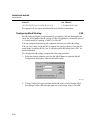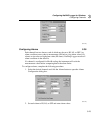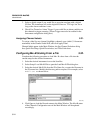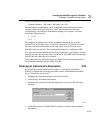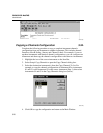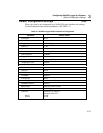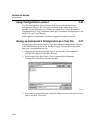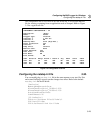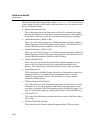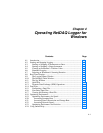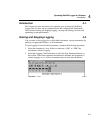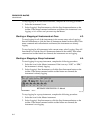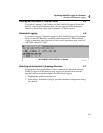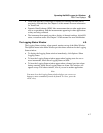2640A/2645A NetDAQ
Users Manual
3-30
The following describes the parameters in the netdaq.ini file. If you alter any
of the settings, save the old file under a different name in case you want to revert
back to the default settings.
• MemoryWrapAround=True
This is the instruction for the instrument to follow if its internal scan queue
becomes full. When set to true, the instrument overwrites the oldest readings
in the buffer. When set to false, the instrument discards the latest readings.
• AlarmCheckingIntvl_2640A=1.000
When you select Alarm Trigger for a 2640A instrument, channels eligible for
alarm triggering are checked for alarms at this interval. The minimum is 0.5
seconds and the maximum is 86400 seconds (24 hours).
• AlarmCheckingIntvl_2645A=0.100
When you select Alarm Trigger for a 2645A instrument, channels eligible for
alarm triggering are checked for alarms at this interval. The minimum is 0.05
seconds and the maximum is 86400 seconds (24 hours).
• AutoScanDisable=True
When set to true, an instrument automatically disables scanning if its scan
queue is full and it has not received any commands from the host for 5
minutes. This feature helps extend the lifetime of relays in the instrument.
• CommTimeout=10
This is the duration NetDAQ Logger allows for an instrument to respond to a
command. If there is no response from an instrument after nn seconds,
NetDAQ Logger displays an error. The minimum is 3 seconds and the
maximum is 1000 seconds.
• TLDir=c:\Program Files\Fluke\tl
This is the directory for the Trend Link application. If Trend Link is located
somewhere else, you are prompted for the name of the actual directory the
next time you perform Trend Link related activities in NetDAQ Logger. You
may also modify this setting by selecting Plot/Trend | Trend Link Directory.
• TLFile=tl32.exe
This is the file in TLDir that executes when the you select Plot/Trend | Show
Trend Link.
• TLTitle=Trend Link for Fluke
This is the title of the Trend window that appears when TLFile executes.